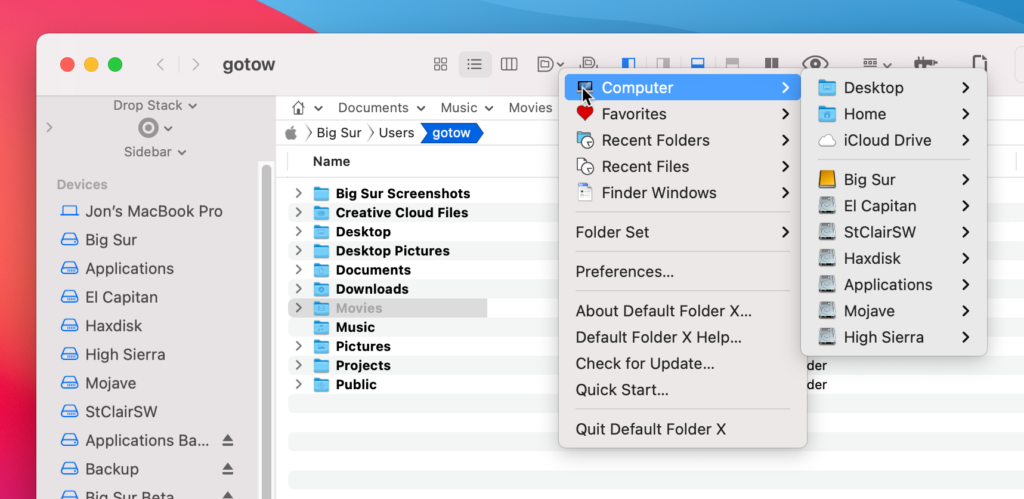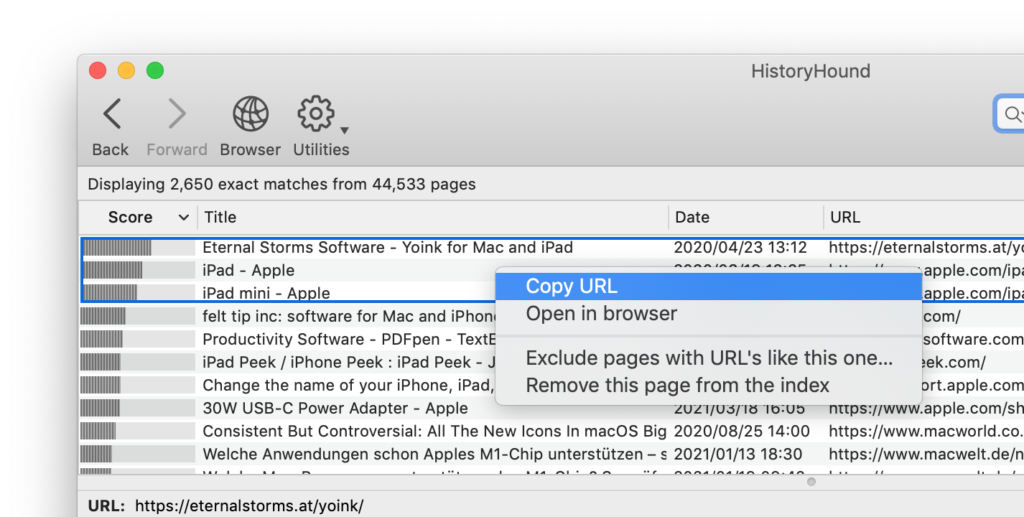Version 5.5.7 of Default Folder X is available!
For folks that use Path Finder (an excellent Power User’s alternative to the Finder), you’ll be happy to know that Path Finder is now a fully supported alternative when you’re using Default Folder X. Anywhere that DFX integrates with the Finder, it will now use Path Finder if it’s running.
New in this release is the ability to add Default Folder X’s shortcut buttons to Path Finder’s toolbars. This lets you quickly pop up Default Folder X’s menus or slide out its drag-and-drop drawer by clicking a button in the toolbar.
Default Folder X also now “sees” all of the tabs in Path Finder’s windows. Every folder that you have in a Path Finder window will be shown in Default Folder X’s “Finder Windows” menu and highlighted by it’s Finder-click feature in Open and Save dialogs.
For those of you that _don’t_ use Path Finder, this release delivers a bunch of important bug fixes, so please don’t pass it up. Chief among them are fixes for the occasional disappearing cursor in Open and Save dialogs (finally), better reliability when switching between folders, and the elimination of a hang that could occur as Default Folder X was launching.
Download links and a full list of changes are available on the Default Folder X Release Page, or if you’re already running Default Folder X, just choose “Check for Update” from its menu to get the update.