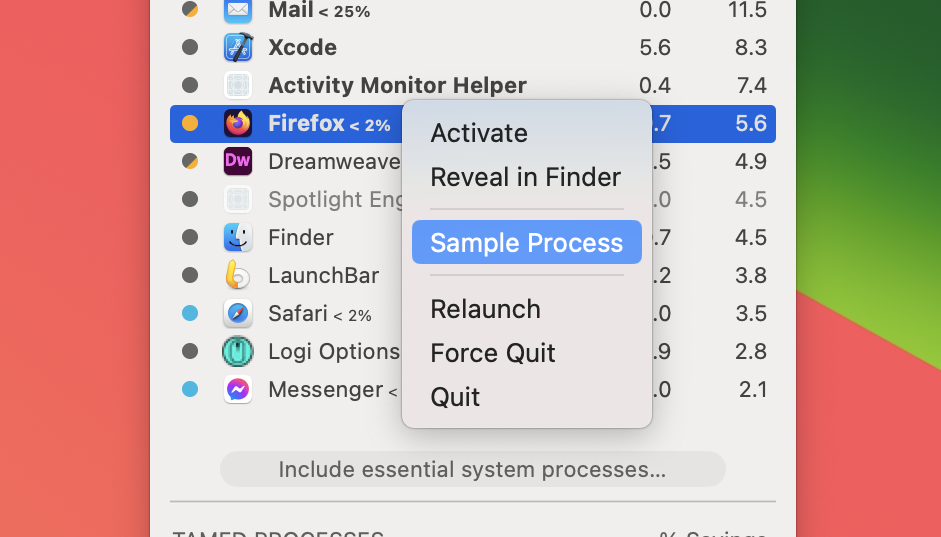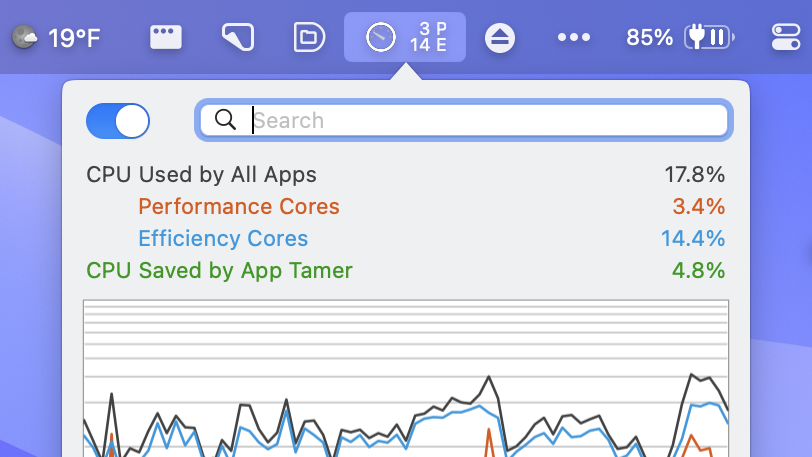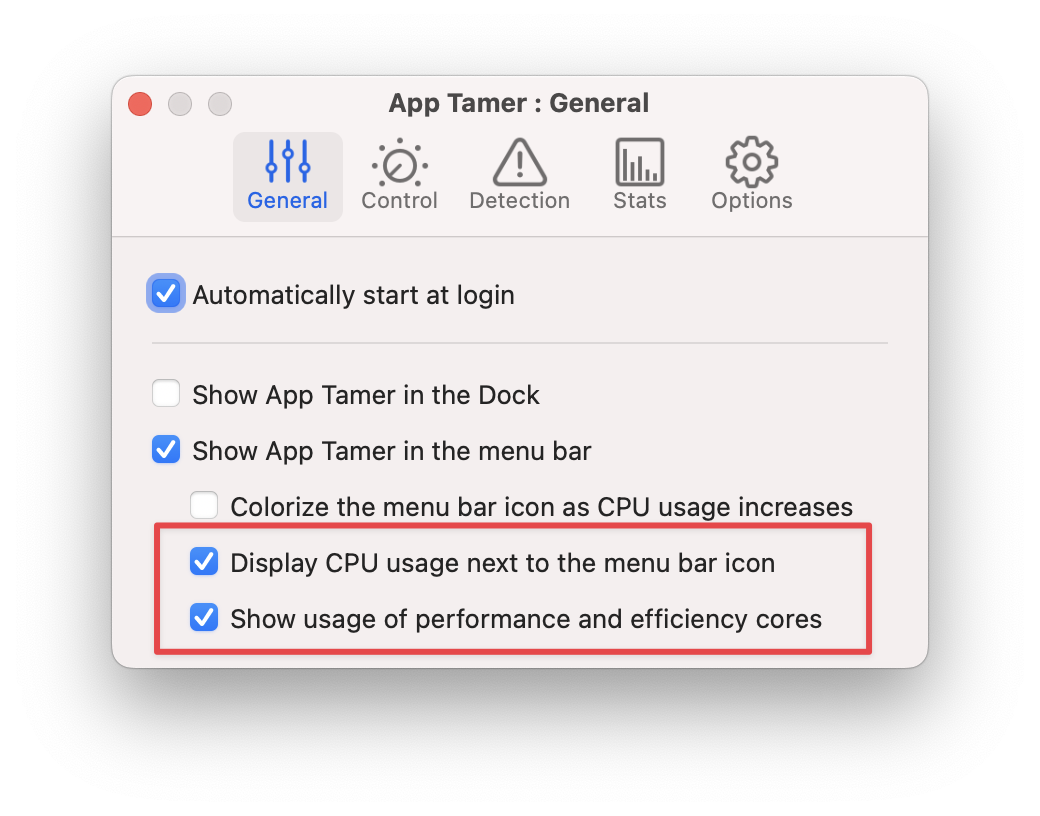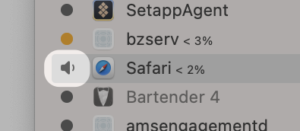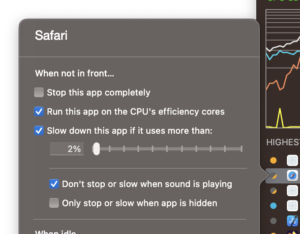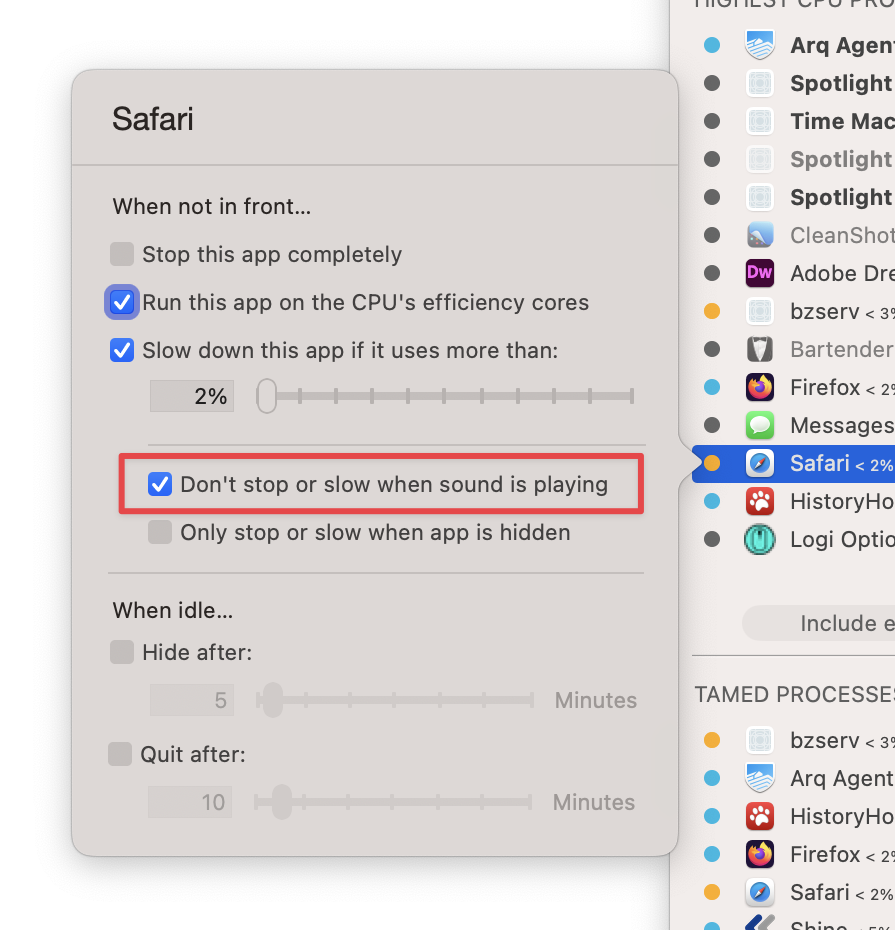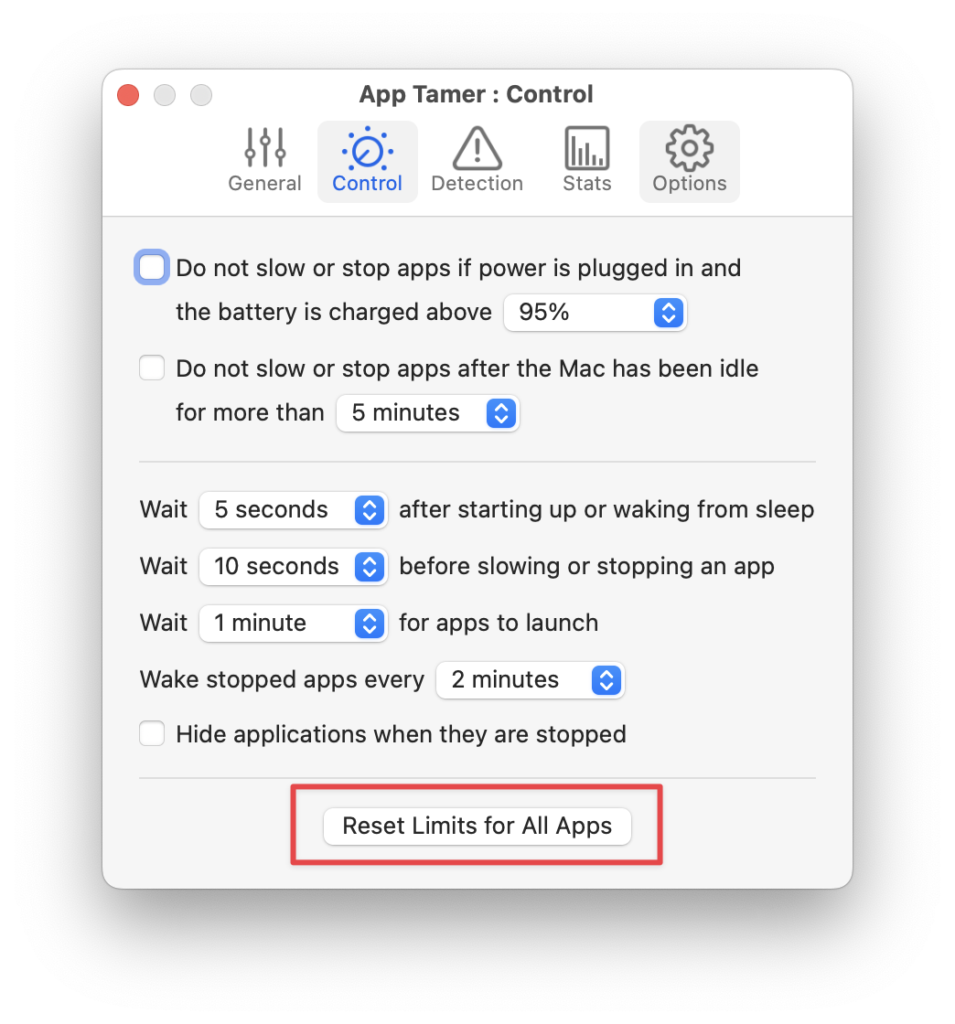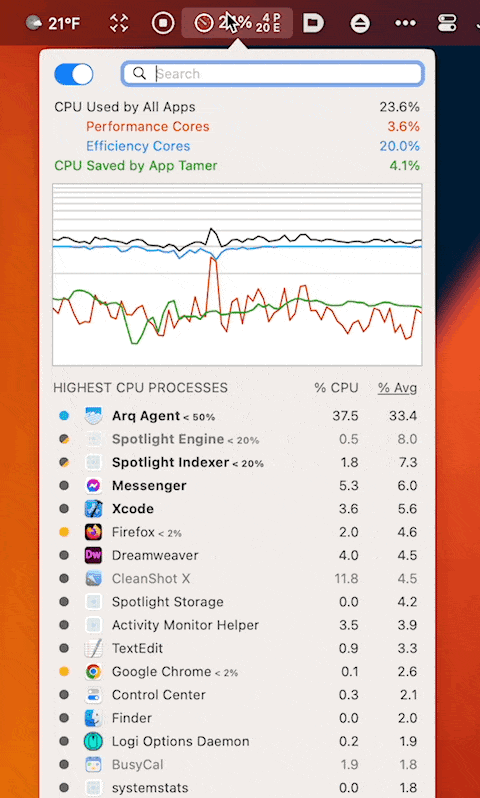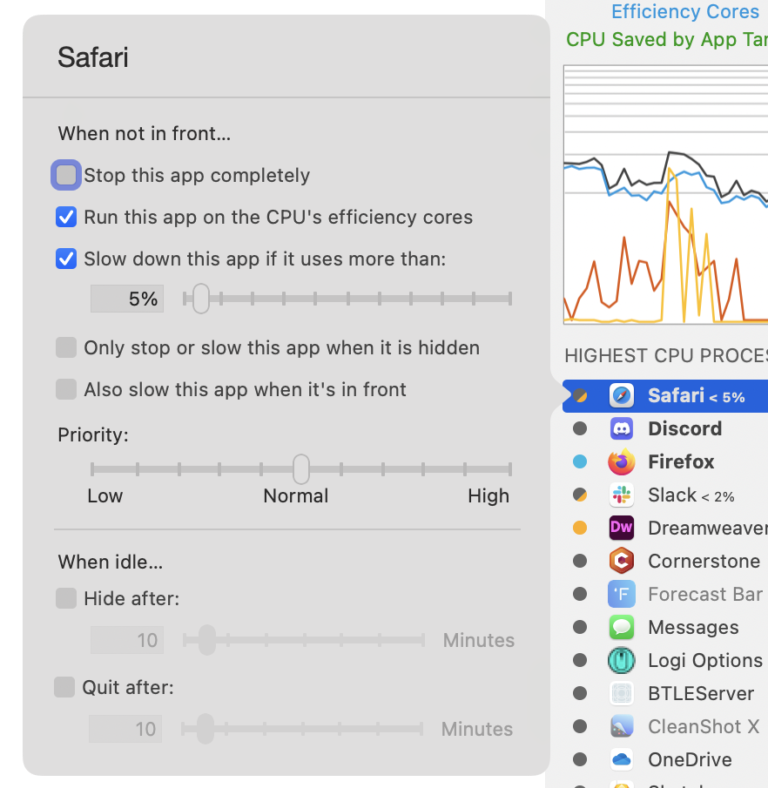|
|
|
|
|

|
Archive for the ‘App Tamer’ Category
Friday, February 23rd, 2024
Version 2.8.3 of App Tamer is available, bringing a couple of new capabilities and addressing problems with controlling processes during and after system sleep.
First, there a new “Sample Process” command in the contextual menu in App Tamer’s process list:
This does the same thing as the Sample Process command in Apple’s Activity Monitor. It samples the process every millisecond for 10 seconds, recording the call stacks of all threads at each sample point. This is saved to a text file and automatically opened in your default text editor. A sample report can be useful to see what’s happening internally in an app, and can be used to get an idea why an app is consuming a lot of CPU.
App Tamer 2.8.3 also supports Chromium web apps. These are separate site-specific browser apps that you can create with Chromium – they function as separate apps, but use Chromium as their browser engine. App Tamer knows not to slow down Chromium when a web app is in front, since the web app needs Chromium running at full speed in order to show its web content.
Finally, this release is able to correctly slow down processes and run them on efficiency cores during and after system sleep. In previous versions of App Tamer processes would sometimes not be managed at all during sleep, or would run very slowly after waking from sleep. This would eventually correct itself, but definitely wasn’t ideal. The root cause of App Tamer’s confusion has been fixed so everything works as it should.
This update is free if you’ve already got an App Tamer license. Details and download links are available on the App Tamer release page, or by choosing “Check for Update” from the menu in the lower right corner of App Tamer’s window.
Posted in App Tamer | No Comments »
Monday, October 30th, 2023
Version 2.8.2 of App Tamer is available, giving you the option to save a few pixels of menu bar space while still displaying CPU stats.
A user emailed recently and asked why App Tamer couldn’t just display the stats for performance and efficiency cores without the total CPU usage. He pointed out that the total is, after all, just the sum of the ‘P’ and ‘E’ values and he can add those together himself. Given the plethora of menu bar apps these days, he’d rather do that and save the extra 30 pixels that the overall CPU usage takes in his menu bar.
Well then – I’m not sure why I never thought of that myself 🤦🏻♂️. So here it is – App Tamer 2.8.2 separates control of the overall CPU display from the performance and efficiency core values, giving you more choices in configuring what it shows in your menu bar.
In addition, this release fixes two bugs that could result in apps running slowly even when they’re in the foreground. The first could occur when your Mac wakes from sleep with a throttled app frontmost. The second case only happens if you force-quit App Tamer or if it crashes for some reason (which is fortunately a very rare occurrence). In both instances, apps will now be returned to their correct state, running at full speed and on your Mac’s performance cores if you’re using an Apple Silicon powered Mac.
Details and download links are on the App Tamer “What’s New” page. Or if you’re already running App Tamer, just choose “Check for Update” from the menu in the lower-right corner of its window to get the new version.
Posted in App Tamer, Sonoma | No Comments »
Thursday, September 7th, 2023
A minor update to App Tamer fixes a problem with the recently-released “wake for audio” feature that’s designed to prevent sound from stuttering when apps are slowed down. Version 2.8 failed to recognize when sound was playing through speakers connected via HDMI or DisplayPort – something that’s not uncommon when using an external monitor that has built-in speakers. Version 2.8.1 fixes that.
App Tamer 2.8.1 also adds a few under-the-hood changes that should make things less awkward when App Tamer is forced to quit. Any apps that have been slowed down will be returned to their normal operating speed within a few seconds.
Details and download links are available on the App Tamer release page. If you’re already running App Tamer to optimize CPU usage on your Mac (smart person, you are) just choose “Check for Update” from the menu in the lower right corner of its window.
Posted in App Tamer, Sonoma | No Comments »
Friday, August 18th, 2023
I’m pretty excited about a new setting in App Tamer because it eliminates the one down-side to using it. In earlier versions, if you used App Tamer to slow down Safari when it was in the background and then tried to play music or a video, the sound could stutter or skip if Safari wasn’t frontmost. Now, App Tamer can detect when sound is playing and keep specific apps awake – just turn on the new “Don’t stop or slow when sound is playing” checkbox and the problem is solved 🙂
Actually, App Tamer 2.8 will automatically turn on this setting for most browsers, music players and audio / video chat apps, so you don’t have to make any changes. Just launch the new version of App Tamer. There is no Step 2 – it just works.
In addition, as the title says, version 2.8 contains bug fixes to make it run smoothly on Apple’s public beta versions of macOS 14 Sonoma. It will also helpfully warn you if you try to slow down an important system service that might negatively impact the performance of your Mac, and delivers fixes for several bugs as well.
Go grab a copy from the App Tamer Release page. You’ll also find a complete list of changes in version 2.8, and a full change history if you’re into that kind of thing.
Posted in App Tamer, Sonoma | 6 Comments »
Wednesday, August 9th, 2023
I’ve come up with a solution to an annoying issue in App Tamer. When you throttle the CPU usage of apps, their attempts to play audio can result in the sound stuttering or cutting out if they’re getting too few CPU cycles. In some cases, this can even affect the sound played by other apps.
Version 2.8 of App Tamer adds a new checkbox to an app’s settings: “Don’t stop or slow when sound is playing”. App Tamer detects when there’s audio playing and runs those apps at full speed until the audio stops. This lets you throttle a web browser to 2% CPU when it’s in the background, but if you’re playing a YouTube video and put it in the background, the video will continue playing normally instead of (possibly) slowing down and stuttering.
So far this works very well – at the expense of letting those apps use more CPU while sound is playing, of course – but I’d like to get more feedback before officially releasing it.
The biggest issue is that there seems to be a bug in Monterey, Ventura and Sonoma that prevents apps from determining whether sound is playing when playback is going through AirPods or other Bluetooth devices. I’ve worked around the problem so it correctly handles all the devices I have here, but I’d really like to have more testing done with other system configurations and devices.
So – it’d be really helpful if you would:
- Download the beta build of App Tamer and launch it.
- Check the settings for the web browser you’re using – the “when sound is playing” checkbox should be turned on by default.
- Play some audio. You’ll see a little speaker next to the app in the process list (see the image over there → ).
- Make sure this works with a number of different audio output devices. Use your Mac’s speakers, your AirPods, AirPlay devices, Bluetooth speakers – whatever you’ve got.
- Shoot me an email at AppTamer@stclairsoft.com and let me know what version of macOS you’re using and what works and what doesn’t. Hopefully there aren’t any reports in the latter category 🙂
Thank you!
Posted in App Tamer, Development | 2 Comments »
Monday, June 19th, 2023
Version 2.7.7 of App Tamer is available. It now includes a button to reset all of its process taming settings back to their defaults, so if you’ve made lots of adjustments and things just aren’t working as you wanted, it’s easy to go back to square one and start over.
App Tamer 2.7.7 also addresses problems when running Windows applications via Parallels Desktop in Parallels’ “Coherence Mode”, updates some of its default settings, and corrects bugs that have been reported since the last release.
For details and download links, go to the What’s New in App Tamer page. Or if you’re already running App Tamer, just select “Check for Update” from its menu to get the new version.
Posted in App Tamer | 2 Comments »
Thursday, January 19th, 2023
Version 2.7.6 of App Tamer is available for download, delivering a bunch of changes. Among them is the option to click on a column header to sort processes by name, CPU usage, or average CPU usage. Prior to this release, the list of running processes was always sorted by average CPU usage – you didn’t have a choice.
I’ve hesitated to add this because I worry that it may cause confusion for some people. If they accidentally click on a column header without realizing it, the list will no longer be showing the most CPU-hungry apps at the top. And they won’t know how to get it back to doing that.
Nevertheless, for those that understand it, sorting by something other than “% Avg” (average CPU usage) is helpful. It’s been a common request for quite a while, so I’m finally relenting – let’s hope my worries are unfounded and it doesn’t cause trouble for anyone.
In addition to this change, App Tamer 2.7.6 also improves its user interface in a number of little ways – everything from making buttons more obvious to smoothing out the animation used when its window opens.
And functionally, there are a couple of important fixes. App Tamer now correctly recognizes all battery-powered Macs. Prior to this release, it actually looked for “Book” in the model identifier of the machine to determine whether it should look for a battery. That was fine when the model identifiers were things like “MacBookAir10,1”, but then Apple released the 2022 MacBook Air with a model ID of “Mac14,2”. Whoops – now my “Book” shortcut looks pretty stupid 🙄.
In addition, the default throttling setting for common web browsers has been changed so that they’re allowed 10% CPU usage when they’re in the background, rather than 2%. This should reduce the possibility that audio or video will stutter when the browser’s not frontmost. If you still get choppy audio, try setting the limit for your browser even higher, or consider turning off “Slow down this app” in your App Tamer settings for it.
There a complete list of all the changes in version 2.7.6 on the App Tamer release page, along with links to download the new version.
Posted in App Tamer, Tips | No Comments »
Friday, July 29th, 2022
As Apple continues to refine macOS 13 Ventura before its official release, I’m getting all of St. Clair Software’s apps up to speed on it. While both App Tamer and HistoryHound worked on the latest public beta versions of Ventura, there were a number of details that needed to be addressed.
Version 2.7.4 of App Tamer understands Ventura’s new security restrictions for Login Items and will ask you to approve its helper application when necessary. This release also fixes a bug in App Tamer’s window handling, and corrects a problem with a checkbox not being enabled in the settings for slowing down an app.
Because someone’s going to ask, the now-correctly-enabled checkbox is the “Also slow this app when it’s in front” feature. Even if you’re familiar with App Tamer, you may not have seen this as it only shows up when you hold down the Option key. As its name implies, this checkbox will slow down an app even when it’s frontmost. That’s usually not something you want to do, as it can make the app harder to use, but there are situations where it does make sense.
HistoryHound 2.3.3 is also available now, adapting its prompts for Full Disk Access permission so they work smoothly on Ventura. This update also adds some features, including support for the Orion web browser and new filters that you can use to narrow down searches of your browser history.
Oh, and to be consistent with Ventura, any references to “Preferences” in both apps now refer to “Settings” when you’re running on Ventura, because that’s what they’re called in the new, modern Mac world. Full details and download links are available on the App Tamer release page and the HistoryHound release page. The updates are free if you’ve already got a license for the app in question.
Posted in App Tamer, HistoryHound, Ventura | No Comments »
Tuesday, July 5th, 2022
Version 2.7.3 of App Tamer is now available, fixing a couple of problems.
First, my apologies to folks using versions of macOS older than Big Sur: Changes in the last App Tamer update tightened up the spacing of its menu bar icon to comply with modifications Apple made to Monterey and Big Sur. Unfortunately, it also did that on pre-Big Sur systems, often making its icon too close to adjacent ones in the menu bar. I’ve fixed that in 2.7.3.
Second, internal changes that Apple made in macOS resulted in App Tamer reporting the CPU usage of one particular process – kernel_task – incorrectly. App Tamer would show either zero or astronomical values for kernel_task’s processor use, neither of which was correct. In App Tamer’s defense, the system’s approved public API was supplying those numbers and it dutifully reported them without prejudice. Some hunting around in the macOS source code (thank you Apple for making darwin Open Source!) revealed an alternate method that correctly reports the CPU usage of all processes, including kernel_task. So that fix is now available in App Tamer, making it a reliable source of CPU information for all processes again.
As usual, release notes and download links are on the App Tamer release page, or if you’re already using App Tamer, just choose “Check for Update” from its menu. This update is free if you’ve already purchased an App Tamer 2.x license.
Posted in App Tamer, Big Sur, Catalina, El Capitan, High Sierra, Mojave, Monterey, Sierra, Ventura, Yosemite | No Comments »
Wednesday, May 11th, 2022
A new release of App Tamer is available for download! Version 2.7.2 incorporates a number of fixes to tighten up the layout of the text in App Tamer’s menu bar icon, and improves its compatibility with Bartender‘s multiple options for the spacing of menu bar icons. It also corrects a bug that could result in App Tamer’s helper app failing to install correctly on some Macs.
And relevant to App Tamer users using M1 Macs: Howard Oakley at The Eclectic Light Company has done his usual thorough benchmarking work and determined that the efficiency cores on Apple’s M1 processors use a shocking 70% less energy than the performance cores when doing the same amount of work (thanks Howard!). Why do we care? Because App Tamer lets you automatically run apps on those efficiency cores when they’re in the background, so can markedly reduce the amount of power used by your M1 Mac!
As usual, this update is free for anyone who already has a license for App Tamer 2.x. Details and download links are on the App Tamer Release Page.
Posted in App Tamer, Monterey | No Comments »
|

|
|

|
|