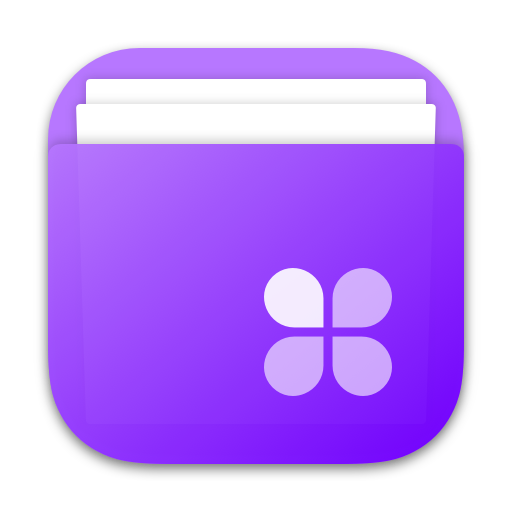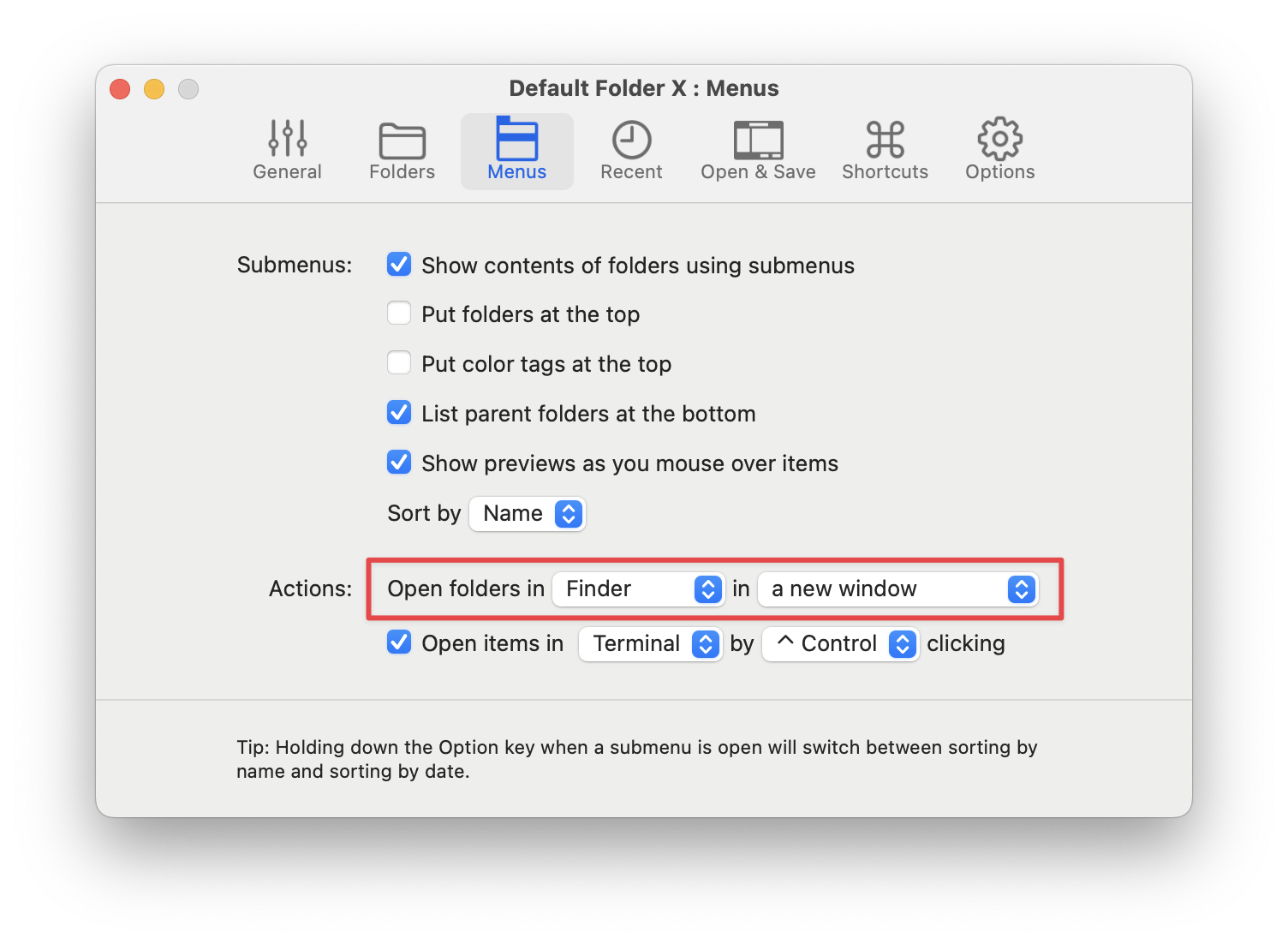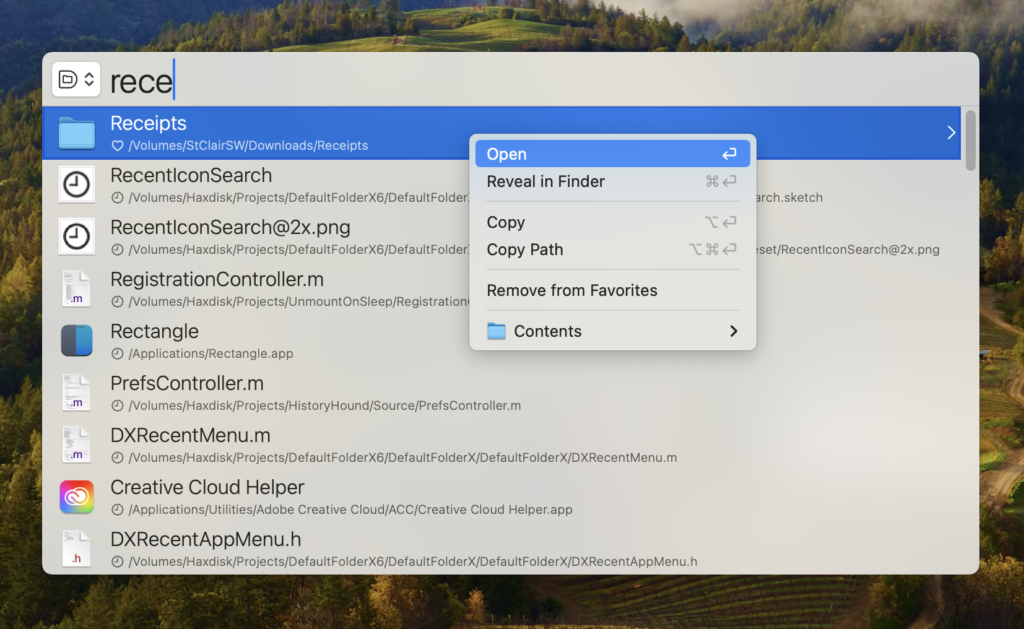HistoryHound 2.3.5 is available, delivering updated support for the Opera web browser and correcting several issues. HistoryHound’s built-in search paths will now correctly find Opera’s history and bookmark files, even if you have multiple user profiles set up.
There were also cases where having multiple user profiles in Chrome or Firefox (or any browser based on those engines) could confuse HistoryHound and result in it re-scanning pages in the browsing history of an inactive profile even though you hadn’t visited the pages again.
In addition, HistoryHound was referencing pages based on the URL that was requested by the browser. In some cases, that URL gets changed by the server when it returns the page data, and this could result in HistoryHound indexing multiple copies of the same page, depending on how the browser logged things in its history. This has been fixed.
And finally, a change in Apple’s WebKit API now results in runtime exceptions when .webarchive files are loaded in a background thread. As a result, HistoryHound 2.3.5 now loads those files in its main thread to avoid generating errors.
This update is free to users who’ve already got a HistoryHound license. You can download it from the HistoryHound What’s New page, or if you’re already running HistoryHound, just choose “Check for Updates” from its application menu.