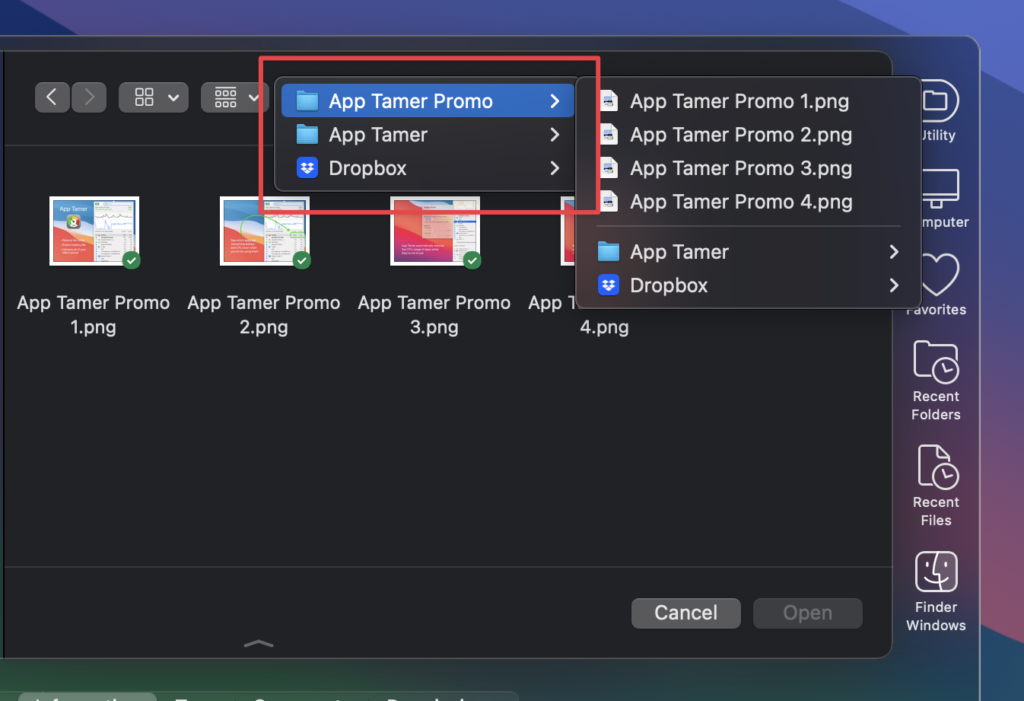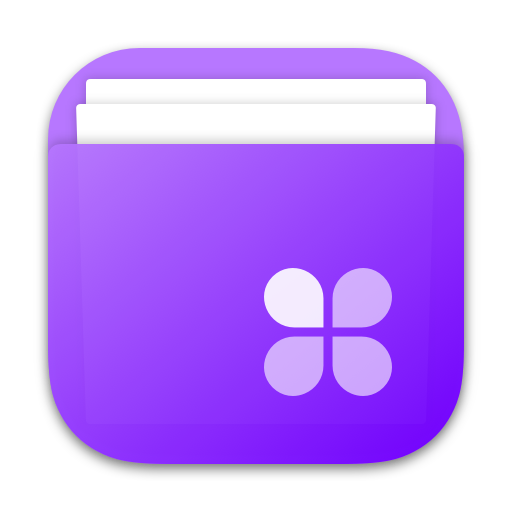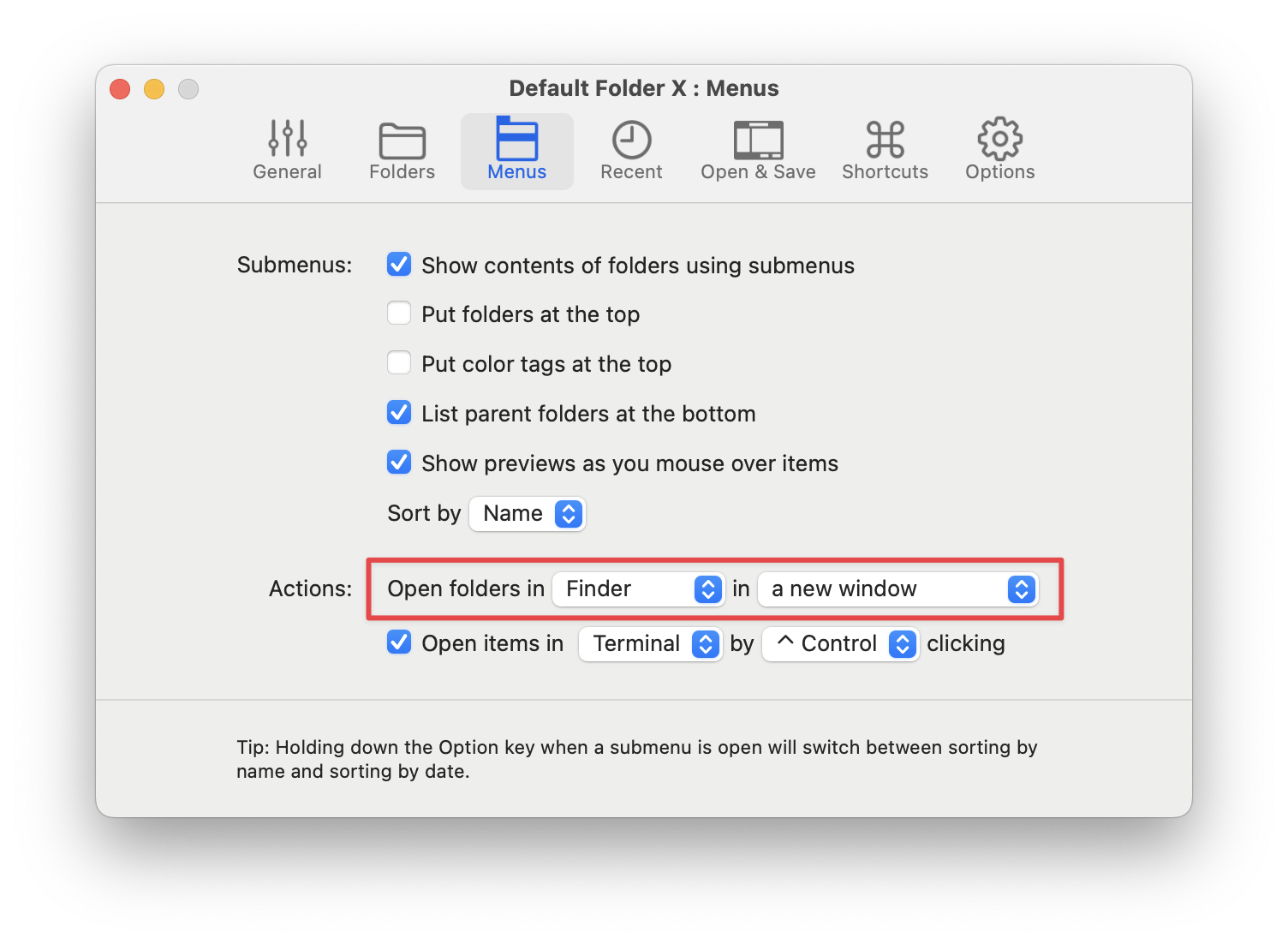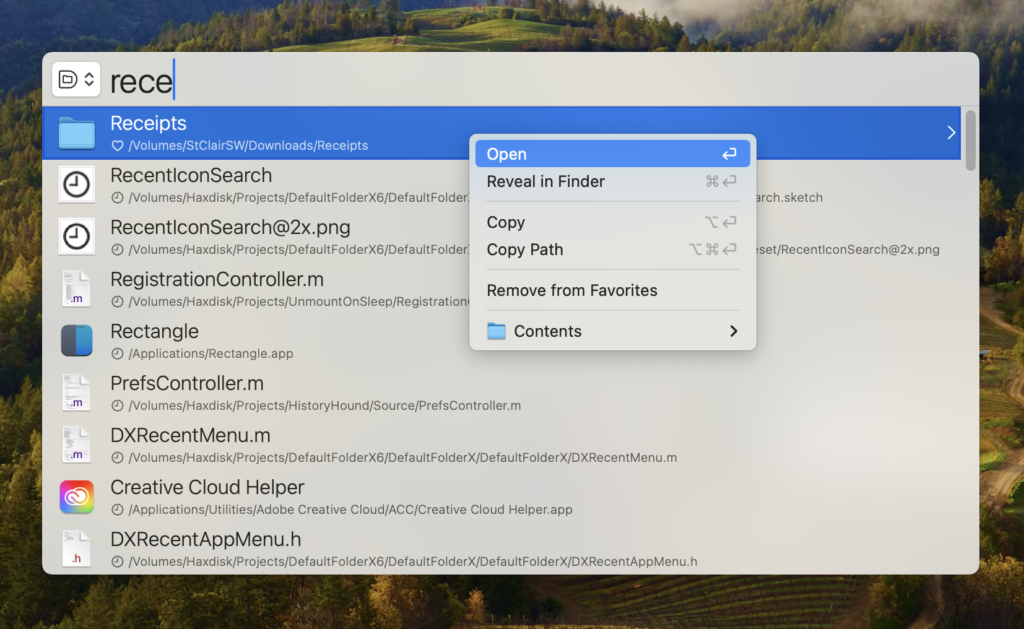Version 6.0.5 of Default Folder X is now available, delivering a number of new features and fixes for our award winning utility for navigating macOS Open and Save dialogs and the Finder.
We’ll need a little digression here to explain the first change. “File Provider” based cloud services such as OneDrive, Dropbox, Google Drive and Box all create their synced folders in a hidden location within your Library folder (in ~/Library/CloudStorage/ to be precise). The Finder then represents them the same way it does iCloud Drive, as disembodied “Locations” in the sidebar and in its “Go” menu.
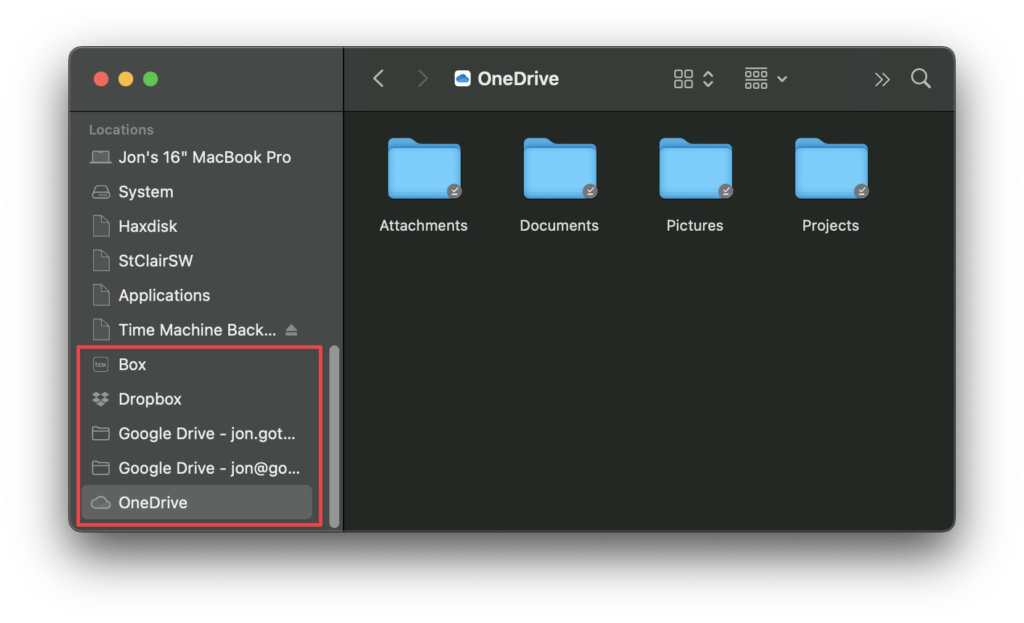
In previous releases, Default Folder X would show these cloud service folders in their real locations. For example, Dropbox would be in ~/Library/CloudStorage/Dropbox/. While that’s accurate and arguably helpful at times, it wasn’t consistent with what you saw in the Finder, so it could be confusing for some folks. Version 6.0.5 of Default Folder X corrects this by mimicking what the Finder does. Cloud services are now shown as top-level locations, rather than being contained within the CloudStorage folder.
A less confusing change in Default Folder X 6.0.5 is the ability to paste a whole path into the Quick Search window. This does exactly what you think it’d do – it takes you to that location. If you’re using a file dialog, the dialog will switch to show the files and folders at that location. If you’re not, Quick Search will open that folder or file in the Finder. Pretty straightforward and very quick if you’re a person that’s dealing with paths a lot.
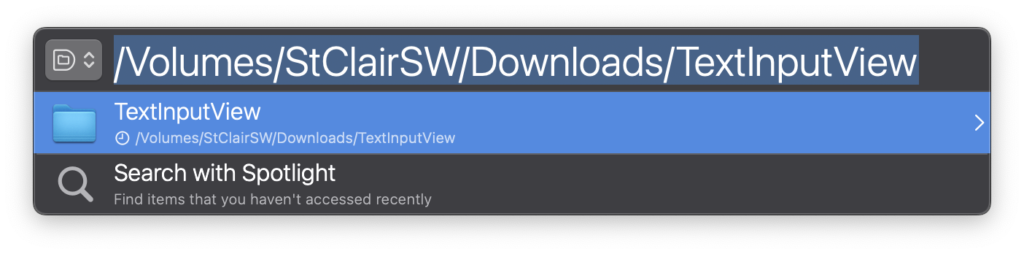
In addition, Default Folder X’s Finder drawer and Drag Zone now “follow” files and folders that you’ve dragged into them. If you add a folder to the drawer, then later rename it or drag it to a new location, the reference to it in the drawer will still work. Previously, Default Folder X would just remove the item from the drawer or drag zone once it could no longer find it at its previous location and / or name (which was admittedly kinda lame if you left stuff in the drawer for long periods).
There are also a number of bug fixes, plus improved compatibility with QSpace and Alfred.
You can get full details on the Default Folder X release page, or by choosing “Check for Update” if you’re already running Default Folder X. This update is free if you’ve purchased a license or upgrade for Default Folder X 6. If you’re still running Default Folder X 5.7.8 or earlier, there’s an upgrade fee that’s detailed on the Default Folder X Upgrades page.