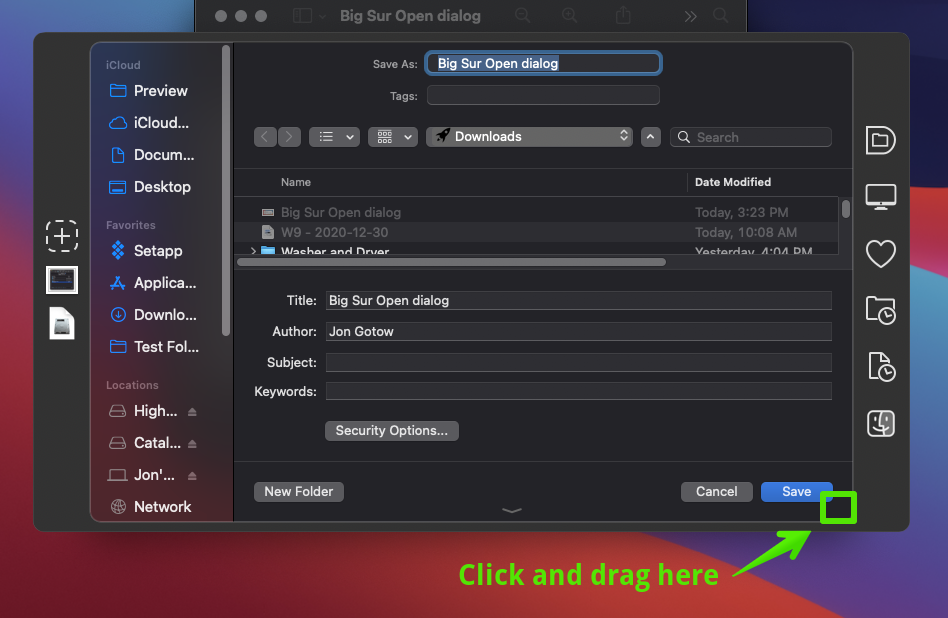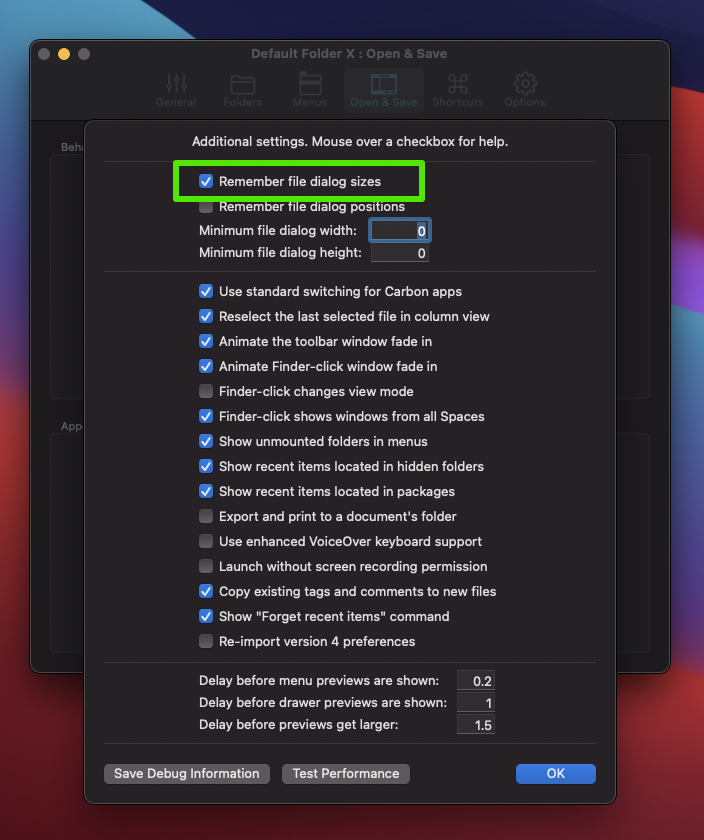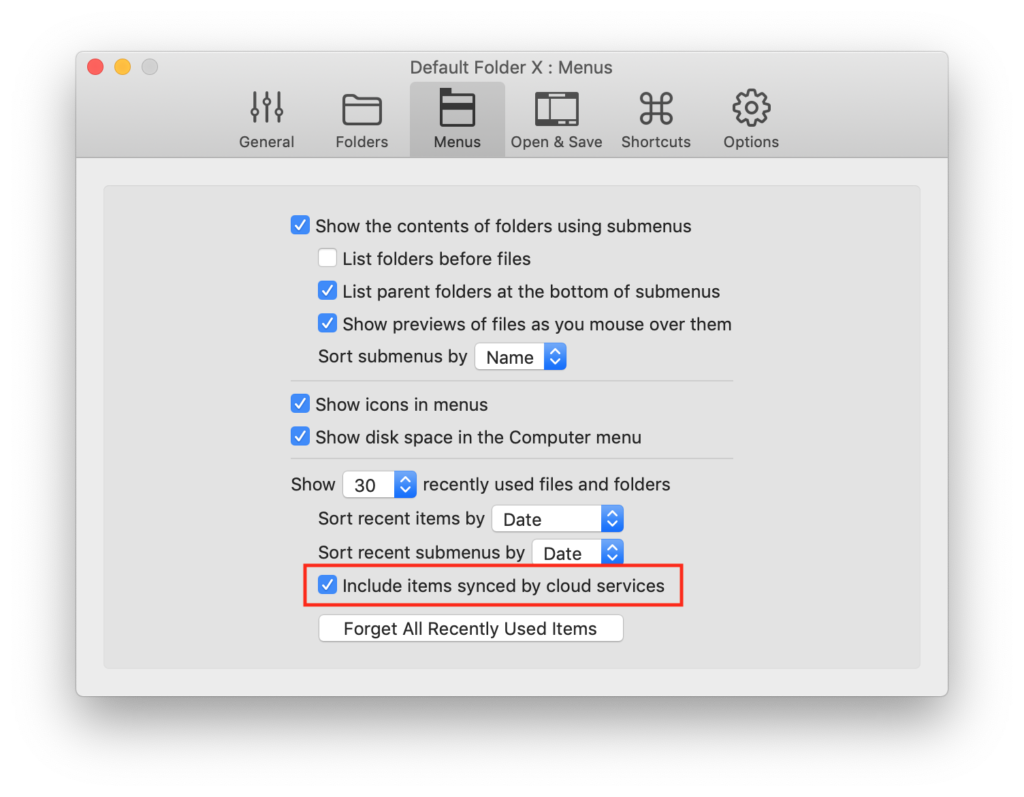Yes, the Open and Save dialogs keep appearing at their smallest possible sizes in Big Sur 11.1. It’s not just you, and it’s not something you’ve done wrong – it’s a bug in Big Sur.
The problem is worst in Save dialogs that offer additional options, like the one below from the “Save as PDF” menu when printing. You’re left with just 2.5 items showing in the list of files!
First, to resize one of these tiny file dialogs, just click on the bottom, right corner and drag the window to a larger size. Note that if you’re running Default Folder X, you need to grab the corner of the file dialog, not the corner of Default Folder X’s bezel around it.
Sadly, resizing the dialog so it’s larger only works on the current one. Every time you’re presented with an Open or Save dialog, it’ll be back to its uselessly small size again because Big Sur doesn’t remember the past size like it’s supposed to.
To work around this problem until Apple fixes it (hopefully in Big Sur 11.2), you can set Default Folder X to force dialogs back to the size you dragged them to. To do that, hold down the Option key and choose Preferences from Default Folder X’s menu in your menu bar. You’ll be presented with an “Additional Settings” window with a whole slew of options. Just turn on the “Remember file dialog sizes” checkbox and then click OK.
With this enabled, Default Folder X will resize every file dialog after it opens. It’s a bit ugly, as the dialog can only be resized after it shows up on screen (so you’ll see an almost comical “here you go… oh wait, let me make that bigger… ok, how’s that?” dance) but it gets the job done. And that ugliness is why the checkbox isn’t part of DFX’s regular preferences – it’s only meant to be used when things have really gone sideways and you have no other choice. Like in Big Sur 11.1 🙄
Note that the current Default Folder X release doesn’t resize the sidebar after it fixes the dialog size (cuz macOS was supposed to take care of that, too). You can grab this pre-release build of Default Folder X 5.5.4, which takes care of the sidebar as well:
https://www.stclairsoft.com/download/DefaultFolderX-5.5.4.dmg
And for folks that care, version 5.5.4 also contains fixes for some other issues, like conflicts with NeoFinder and Notability, and better support for (tiny) Save dialogs in Photoshop.