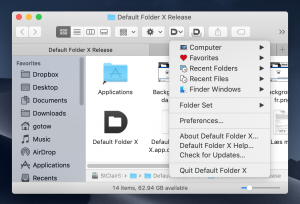Jettison 1.7.1 is available, bringing fixes for a couple of simple problems and one complicated one.
Simple stuff:
The previous release of Jettison didn’t correctly show that it was licensed when you looked in the About box after importing a Mac App Store license. This was understandably very confusing to those of you that followed the instructions for upgrading in the FAQ. It now correctly shows “Licensed to: Mac App Store User” (since Apple doesn’t provide a way for us to get your name or Apple ID from your license) and removes the “License” item from its menu.
Also, there were occasions when all of the items in Jettison’s menu would become grayed out. This turned out to be caused by its error window getting stuck behind an application that was in Full Screen mode. It was patiently waiting for you to respond to an error message you couldn’t see – definitely not very helpful. That’s been fixed now.
Messy issues with Power Nap and Wake for Network Access:
When Power Nap or Wake for Network Access are turned on in your Energy Saver prefs, macOS may wake from sleep in ‘dark mode’ – which means it wakes from sleep, but never turns on the display. When this happens, it doesn’t let most applications – including Jettison – know when it wakes up or goes back to sleep. That means that Jettison can’t mount or eject your disks as it’s supposed to.
This would all be well and good if this temporary wakeful state mounted your disks, did its thing (like a Time Machine backup), ejected the disks and then went back to sleep. Unfortunately, while it seems to (mostly) work with Time Machine disks, if other drives get mounted during dark wake, you’ll often see a “Disk not ejected properly” error for them when you return. macOS can’t always manage the mounting and ejecting of disks correctly, even when it’s all by itself in a dark room.
Jettison 1.7.1 solves this problem by refusing to let macOS mount any non-Time Machine drives during a dark wake. This should take care of the disk errors (and associated possibility of data corruption) while still allowing you to use Power Nap and Wake for Network.
On the outside chance that you’re actually getting error messages for your Time Machine drive too, you can launch Terminal and run this command:
defaults write com.stclairsoft.Jettison disableTimeMachinePowerNap 1
That will tell Jettison to prevent your Time Machine drive from being mounted during dark wakes – with the obvious consequence that Time Machine can’t run Power Nap backups while your machine is sleeping. It’s a compromise, but at least it’ll ensure that your backups don’t get corrupted.
You can see the full change history and download Jettison 1.7.1 from the Jettison release page.