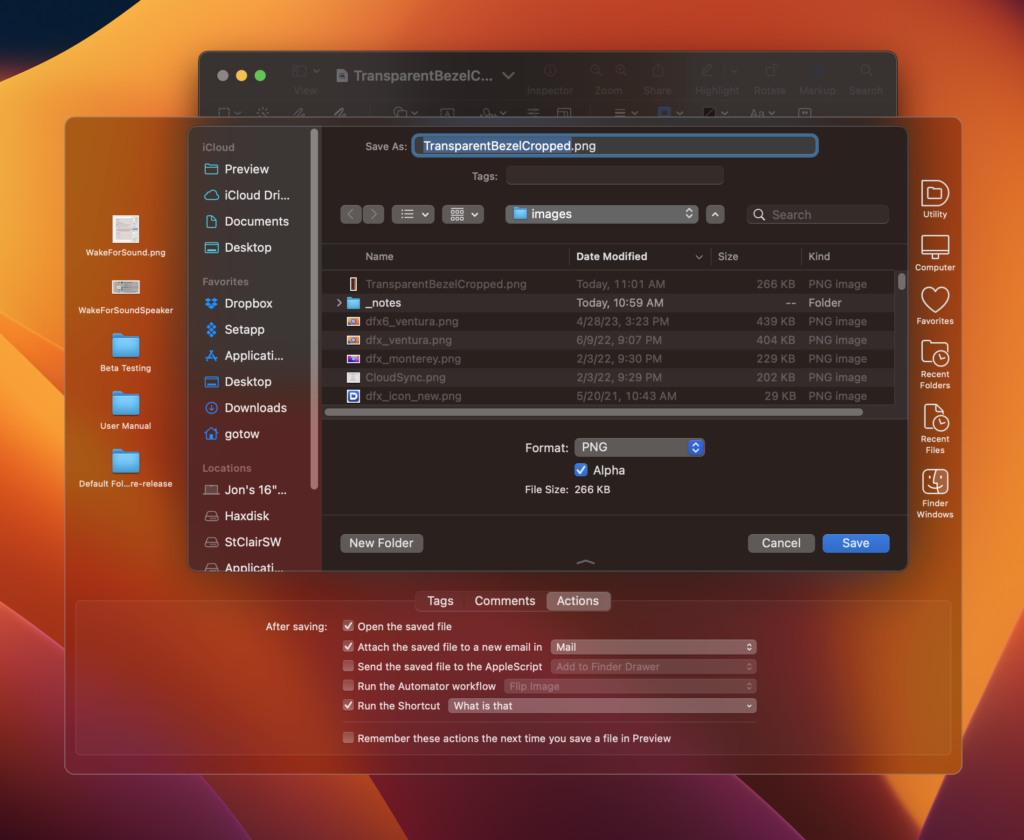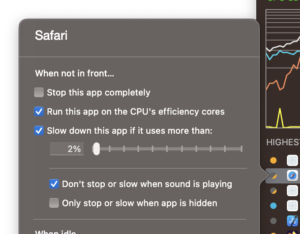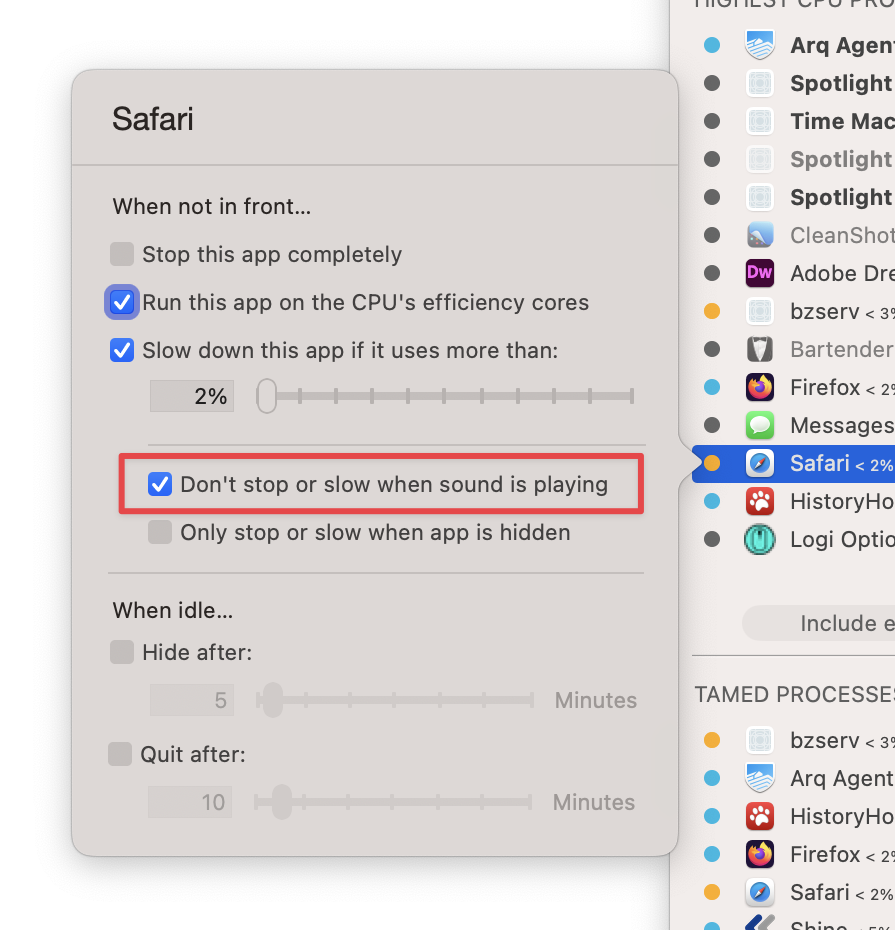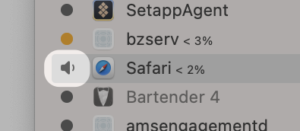A new public beta of Default Folder X 6 is available, sporting two new styles for the toolbar that it attaches to Open and Save dialogs. In macOS 11 Big Sur and higher, you can now choose a translucent look. I have to admit that I didn’t think I’d personally like it because I expected it would impact legibility, but it actually works well – Apple deserves kudos for the latest incarnation of the visual effects view!
Default Folder X’s existing bezel and toolbar styles also gain a hint of translucence, but it’s much more subtle.
In addition, beta 3 includes a host of user interface improvements, including updating the “computer” icon to an M1 iMac, better harmonization of icon and font sizes and colors, improved support for the macOS “increase contrast” mode, and fixing issues on older versions of macOS.
Drag and drop has been improved, supporting Command+drag to always move items even when dragging them from one volume to another. And the menu that you’re given to choose a destination for the dragged items has been stripped of extraneous menu items.
Several annoying bugs have been fixed, including the keyboard focus being incorrect after using a Save dialog in some apps. This would result in the app’s keyboard shortcuts not working until you clicked on one of its windows.
The full list of changes and download links are on the Default Folder X Testing page, as usual. And if you’re already running a beta build, just choose “Check for Update” from its menu to get the new version.
And yes, to reiterate, the Default Folder X 6 betas support macOS 14 Sonoma.