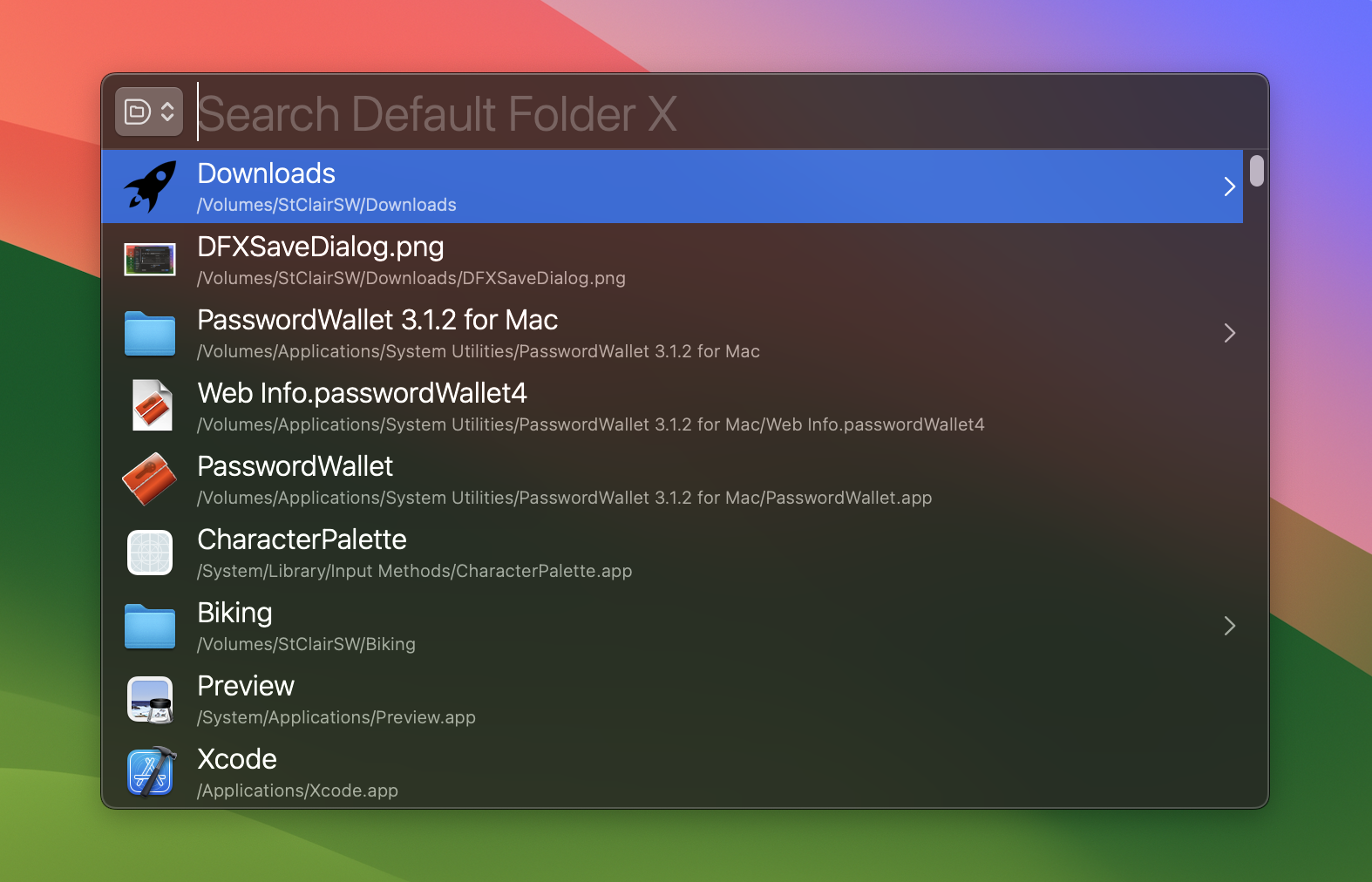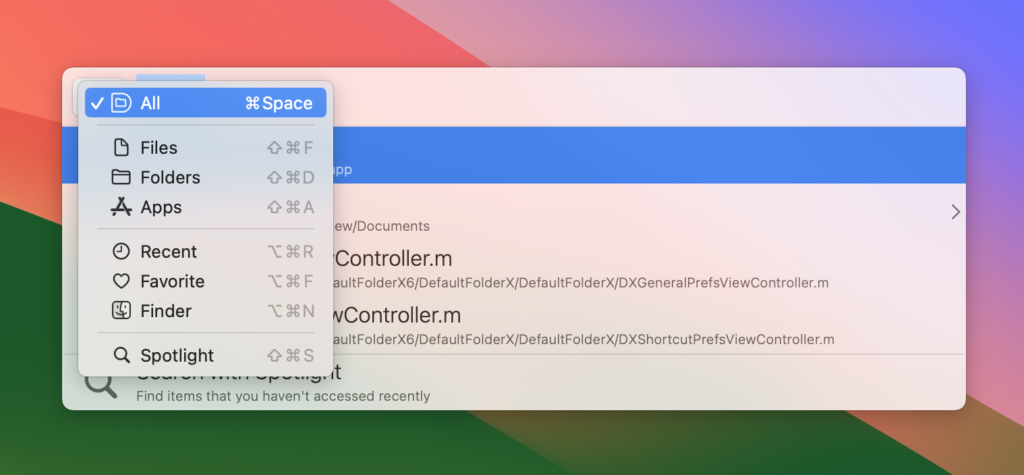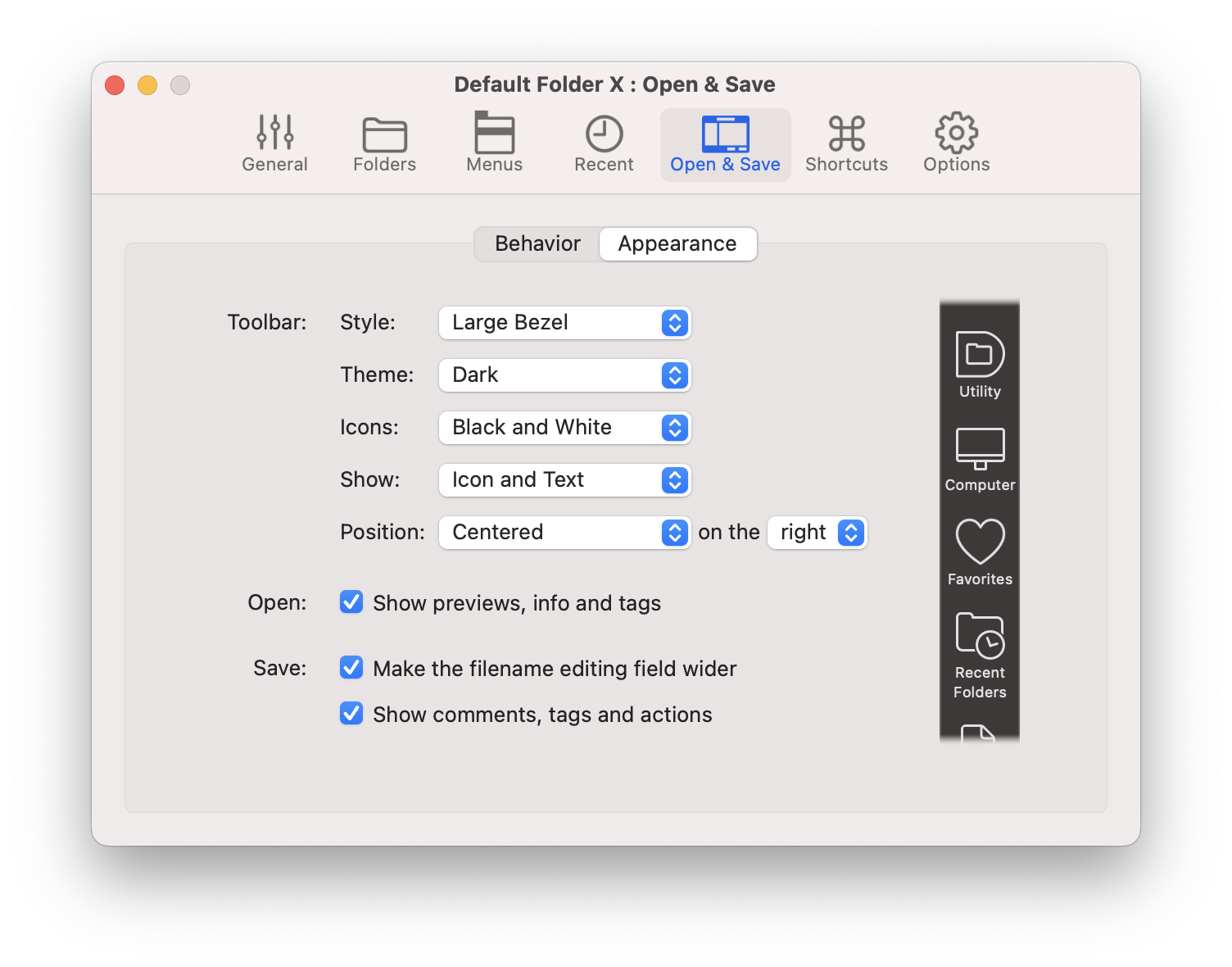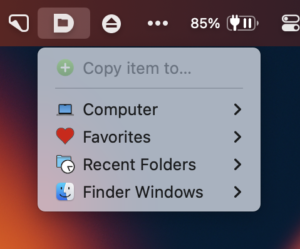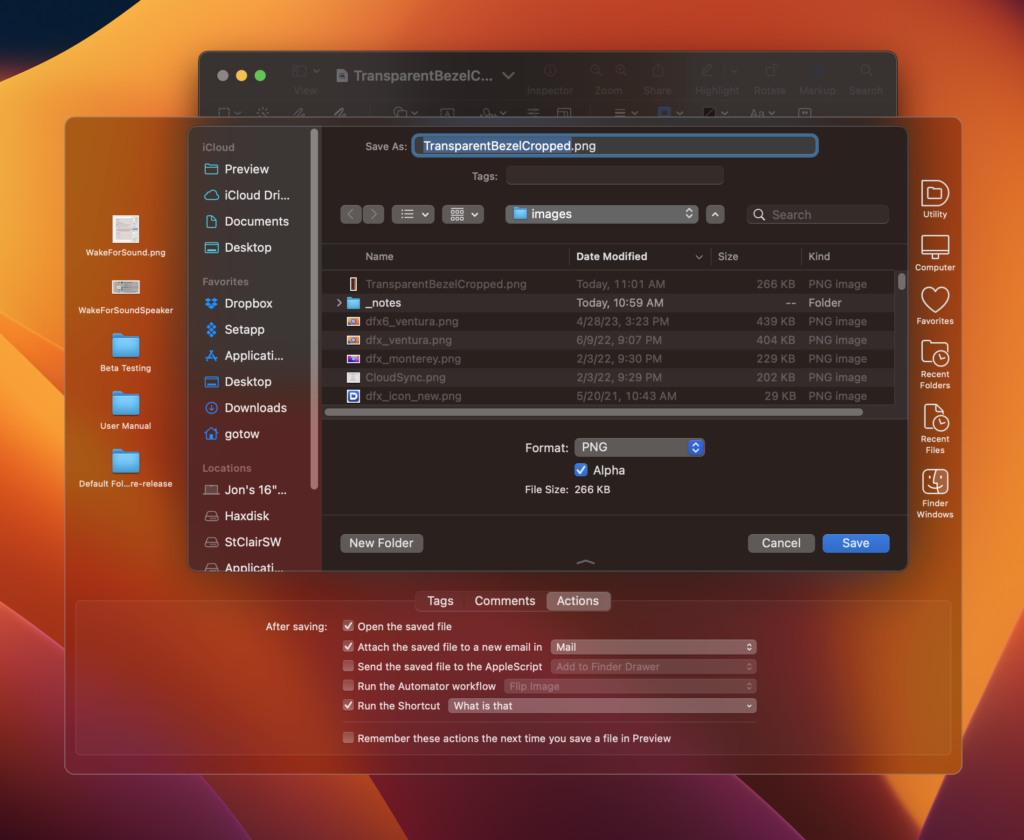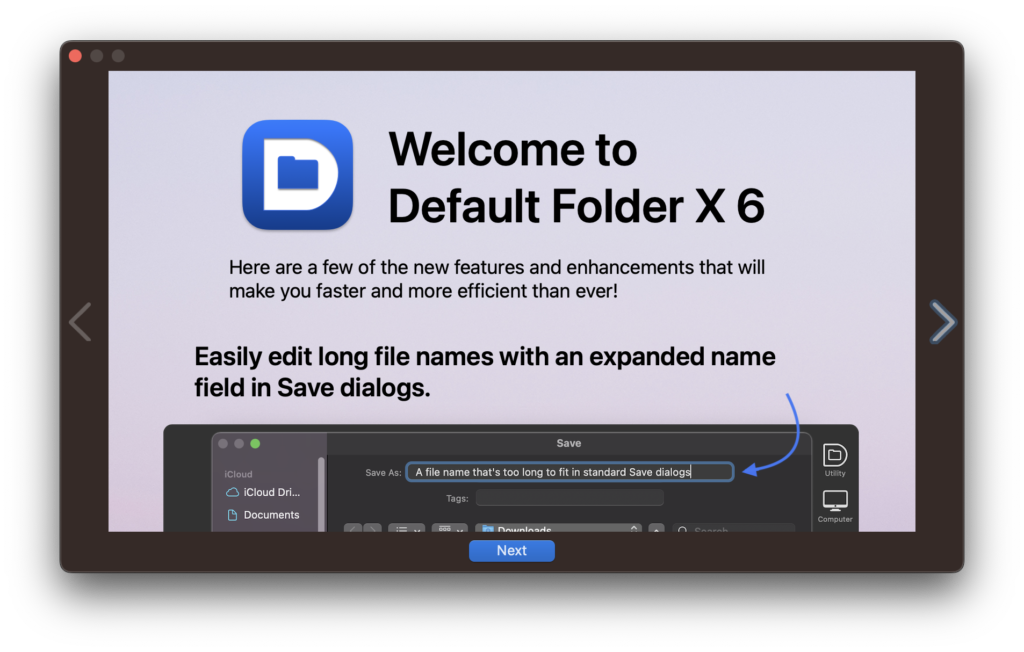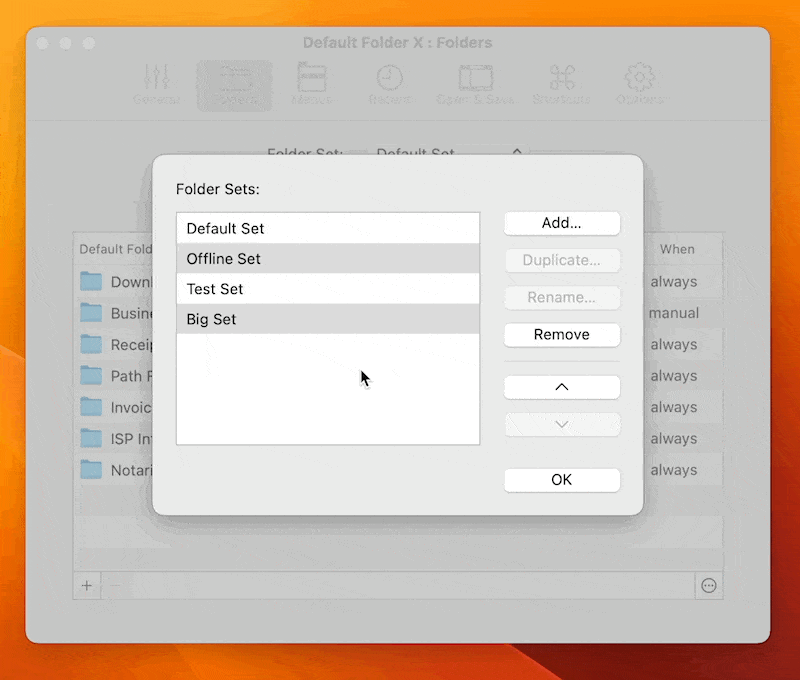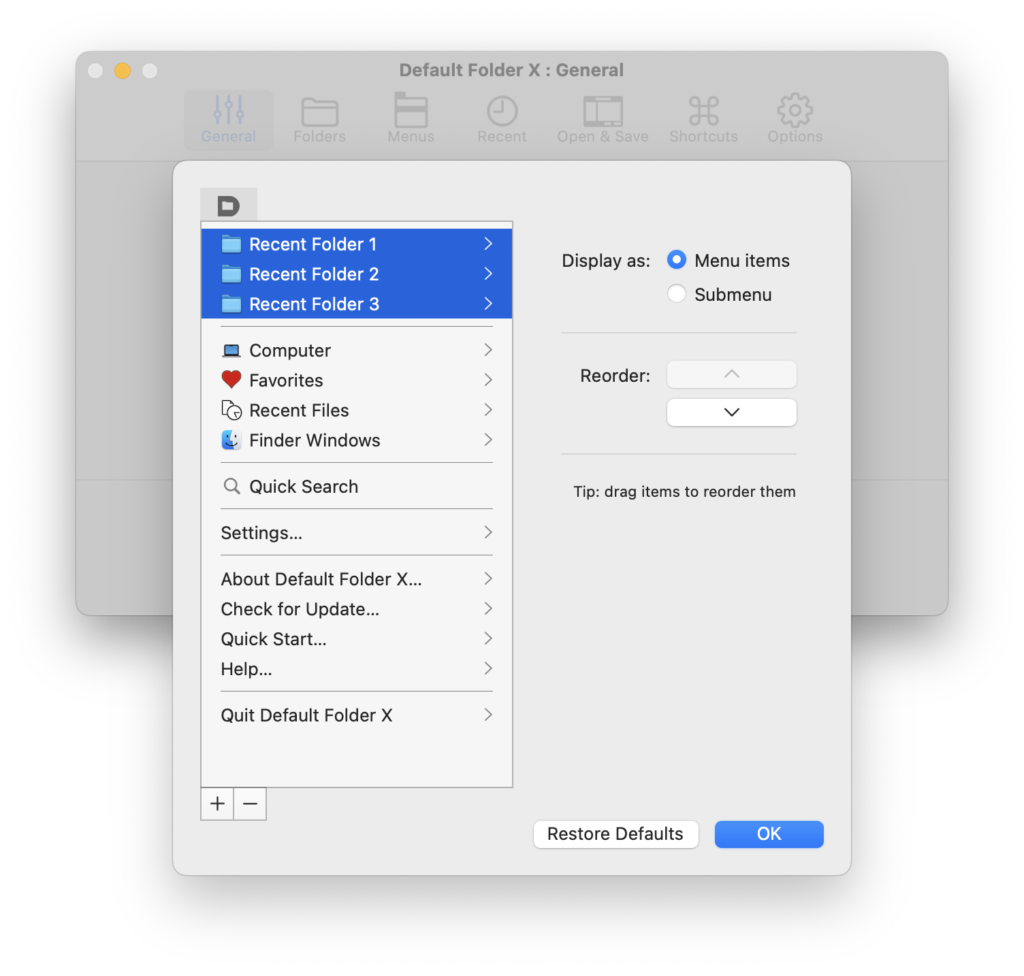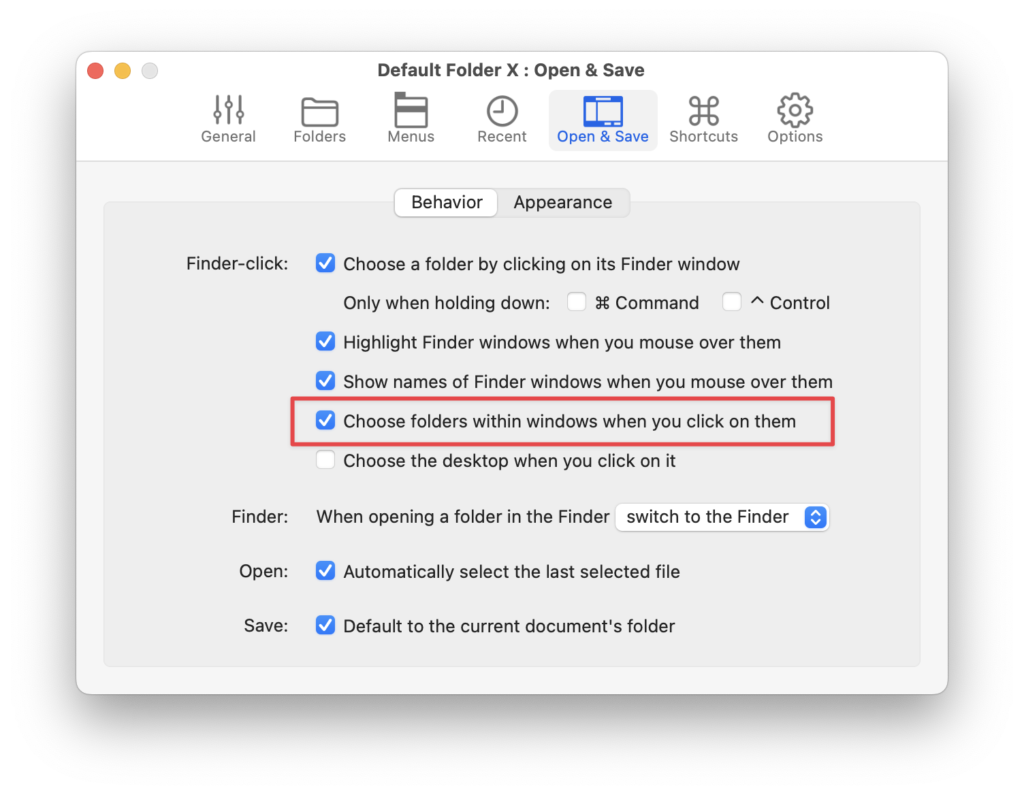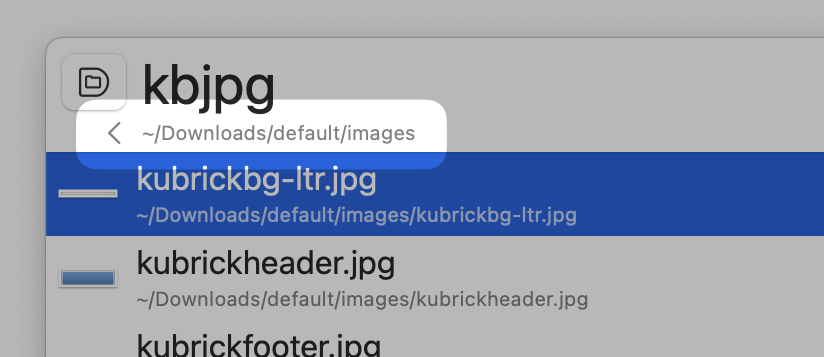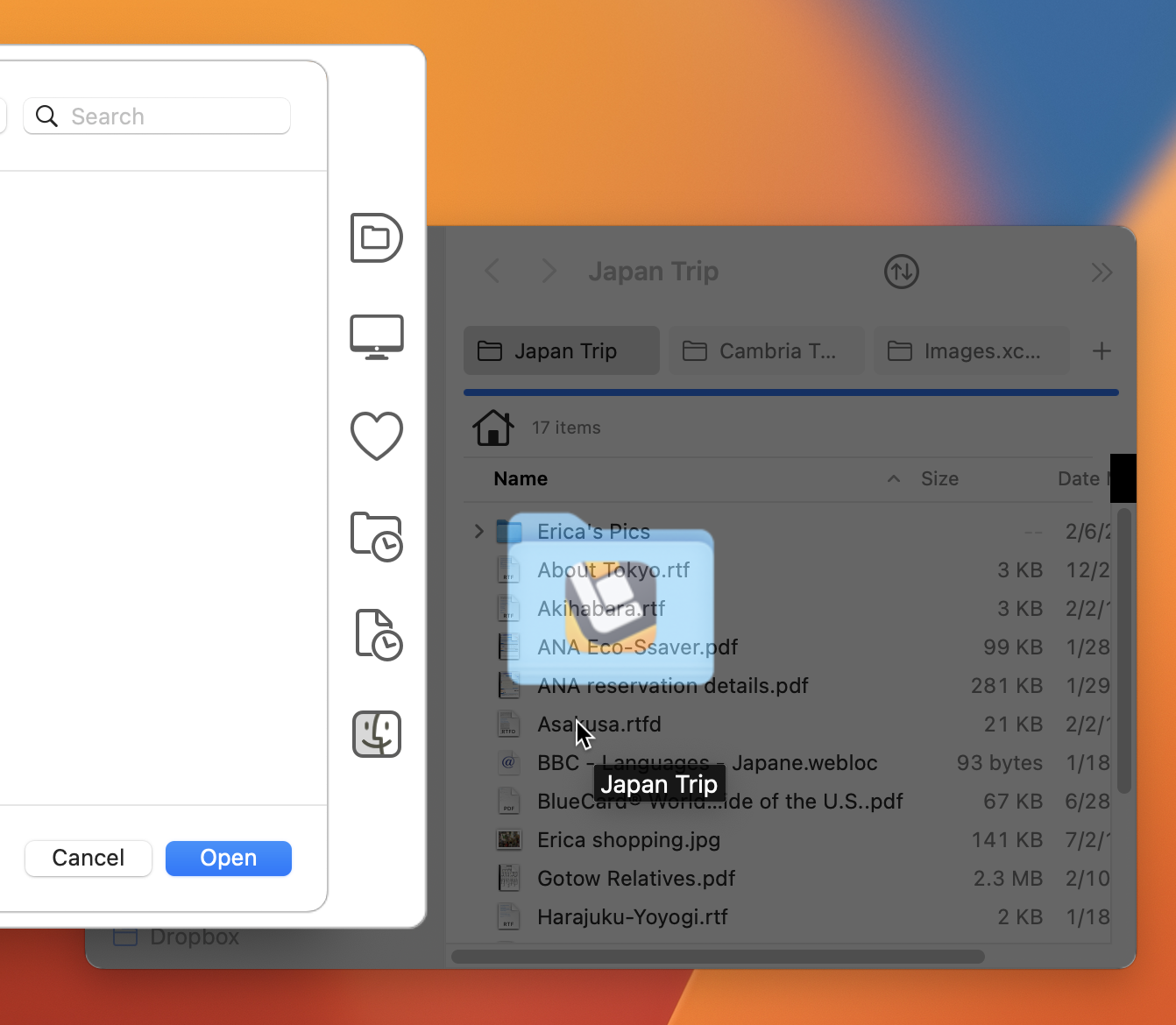|
|
|
|
|

|
Archive for the ‘Default Folder X’ Category
Wednesday, November 22nd, 2023
Version 6.0.2 of Default Folder X is available, fine-tuning our app for quickly navigating your files and folders. This release offers a solution for folks that want to quickly pop up DFX’s Quick Search window and then browse back through their file and folder history. Just hit the Down Arrow key in the empty Quick Search window and you’ll get a list you can scroll through. The most recent items are at the top.
I also got a great suggestion from Martin C. to make Command+L a keyboard shortcut to get back to the filename entry field in Save dialogs after you’ve clicked away from it. That’s also in this update. We’re all so used to hitting Command+L to enter an URL in our web browsers that it’s second nature after a couple of uses. Brilliant, Martin – thank you!
Default Folder X 6.0.2 delivers a bunch of bug fixes for various issues, as well. It addresses everything from problems switching between folders in file dialogs to a bizarre bug that could cause the keyboard to stop responding until you quit Default Folder X. A full list of fixes is available on the Default Folder X What’s New page, along with download links.
If you’ve already bought the version 6 upgrade, this update is free. If you’re still running version 5, you may have to purchase the upgrade – hop over to the Default Folder X Upgrade page for details.
Posted in Default Folder X, Sonoma, Version 6 | No Comments »
Wednesday, October 18th, 2023
I was so busy getting version 6 of Default Folder X rolled out that I neglected to blog about it when it finally dropped. Oops! If you missed my earlier posts about Default Folder X 6, check out the tour of Default Folder X’s new features.
Today we’re up to version 6.0.1, adding a few nice enhancements like the new menu bar icon you see above and changeable keyboard shortcuts for the search modes in Quick Search. There are also some convenient little Quick Search additions like the ability to recall past searches, always remembering your previous search mode, and being able to flip back to “Search All” by just hitting the keyboard shortcut twice.
This update also delivers fixes for issues that have been reported since the release of 6.0. The largest of these is improved support for older versions of macOS (Monterey and prior), where Default Folder X could sometimes stumble when taking you to a new folder or file in Open and Save dialogs.
Default Folder X’s new “Make the filename editing field wider” feature in Save dialogs now works well with TextExpander macros that pop up an input window. Previously, TextExpander would often refuse to paste its text because DFX’s wider edit field confused it.
Also fixed are problems typing text in Save dialogs that had custom edit fields below the file list. Affected apps included Adobe Illustrator, Microsoft PowerPoint and PDFPen Pro. Menus showing the contents of folders containing tens of thousands of items are now built reliably, Save Actions are synced correctly via iCloud, and a number of smaller issues have also been addressed.
For a complete list of changes, check out the Default Folder X Release Page. You can also download the new version there, though if you’re already running Default Folder X, just choose “Check for Update” from its menu in your menu bar.
Default Folder X 6.0.1 is a free update if you’ve already bought a version 6 license. If you haven’t upgraded yet, there may be a cost, depending on when you last purchased a license or upgrade. Details are on the Default Folder X Upgrade Page.
Posted in Default Folder X, Sonoma, Version 6 | 3 Comments »
Wednesday, September 13th, 2023
Apple announced yesterday that macOS 14 Sonoma will be released on September 26. That’s a little earlier than I’d anticipated, but version 6 of Default Folder X – which will be necessary on Sonoma – should be ready by then.
Today, the 6.0b5 public beta of Default Folder X is available and includes more improvements and fixes. The expanded filename edit field in Save dialogs now animates to its larger size, and the toolbar appearance settings include a more logical array of options to get the look you want.
Most importantly, the 6.0b5 build includes a number of bug fixes to address various problems, including making switching between folders in Open and Save dialogs faster and more reliable.
If you’re already running a beta version of Default Folder X, just choose “Check for Update” from its menu in your menu bar. Otherwise, you can read the full release notes and download the latest build on the Default Folder X Testing page.
Back to work!
Posted in Default Folder X, Sonoma, Version 6 | 2 Comments »
Friday, September 1st, 2023
A new iteration in the Default Folder X 6 public beta brings improvements to several of the new features.
- Drag and drop prompts at the top of Default Folder X’s menu give you context as you select a destination for the files and / or folders you’ve dropped on Default Folder X menu bar icon.
- If you’ve set a keyboard shortcut to pop up one of Default Folder X’s toolbar menus, you’ll be reminded of the shortcut in the toolbar’s tooltips.
- Icons in the Finder drawer and file dialog toolbar have been improved further.
In addition, several performance bottlenecks have been identified and fixed, making Default Folder X’s toolbar appear faster next to Open and Save dialogs. A number of other bugs have also been corrected in the Drag Zone, Finder drawer, and drag and drop code, making everything work more smoothly.
As always, full details and download links are available on the Default Folder X Testing page, or if you’re already running a beta of version 6, just select “Check for Update” to see the release notes and download the new build.
Posted in Default Folder X, Sonoma, Uncategorized, Version 6 | No Comments »
Friday, August 25th, 2023
A new public beta of Default Folder X 6 is available, sporting two new styles for the toolbar that it attaches to Open and Save dialogs. In macOS 11 Big Sur and higher, you can now choose a translucent look. I have to admit that I didn’t think I’d personally like it because I expected it would impact legibility, but it actually works well – Apple deserves kudos for the latest incarnation of the visual effects view!
Default Folder X’s existing bezel and toolbar styles also gain a hint of translucence, but it’s much more subtle.
In addition, beta 3 includes a host of user interface improvements, including updating the “computer” icon to an M1 iMac, better harmonization of icon and font sizes and colors, improved support for the macOS “increase contrast” mode, and fixing issues on older versions of macOS.
Drag and drop has been improved, supporting Command+drag to always move items even when dragging them from one volume to another. And the menu that you’re given to choose a destination for the dragged items has been stripped of extraneous menu items.
Several annoying bugs have been fixed, including the keyboard focus being incorrect after using a Save dialog in some apps. This would result in the app’s keyboard shortcuts not working until you clicked on one of its windows.
The full list of changes and download links are on the Default Folder X Testing page, as usual. And if you’re already running a beta build, just choose “Check for Update” from its menu to get the new version.
And yes, to reiterate, the Default Folder X 6 betas support macOS 14 Sonoma.
Posted in Default Folder X, Sonoma, Version 6 | No Comments »
Friday, July 28th, 2023
Version 6.0b1 of Default Folder X is available for public beta testing. It includes a number of refinements and enhancements to various features, as well as making the wider filename edit box an option in the settings. It also corrects bugs found in the previous build, and presents a welcome screen after launching to highlight some of the new 6.0 features.
We’re finally heading into the home stretch, and feedback has been great so far. Please keep your suggestions and bug reports coming!
Release notes and download links are available on the Default Folder X Testing page, though if you’re already running an earlier pre-release build, just choose “Check for Update” from Default Folder X’s menu to get the new build. Thanks!
Posted in Default Folder X, Sonoma, Version 6 | No Comments »
Thursday, July 6th, 2023
Version 6.0a8 of Default Folder X is available. This is another pre-release build of Default Folder X 6, and primarily fixes bugs and stays in step with Apple’s beta releases of Sonoma.
macOS Sonoma Beta 3, released yesterday, includes fixes for several bugs I reported to Apple. That allowed me to remove some ugly workarounds and generally make Default Folder X function better. But true to the spirit of beta releases, there’s also a new bug in Sonoma B3 that impacts DFX, so there’s a workaround for that included in 6.0a8 😁
Long story short, if you’re running Sonoma Beta 3, make sure to use Default Folder X 6.0a8. But DON’T use it if you’re still running Sonoma Beta 2, as I’ve removed the ugly code that gets around the bugs in B2.
A list of changes and fixes, as well as download links, are available on the Default Folder X Testing page.
Posted in Default Folder X, Sonoma, Version 6 | No Comments »
Sunday, June 11th, 2023
The latest preview release of Default Folder X 6 offers preliminary support for macOS 14 Sonoma, which Apple made available as a developer preview at WWDC.
Default Folder X 6.0a6 also gives you better management of folder sets. Folder sets are a frequently-missed feature that some users find invaluable when switching between multiple workflows, clients, or projects. Since it’s frequently-missed, these changes won’t excite all Default Folder X users, but I know some of you have been asking for this repeatedly. You can now keep folder sets in whatever order you want, not just sorted alphabetically, and managing them is easy with multi-select and drag-and-drop:
Version 6.0a6 also adds multi-select to Default Folder X’s menu customization dialog, making it quicker to reorganize DFX’s menu in your menu bar, as well as addressing several bugs.
As usual, if you’re already running an earlier preview build of Default Folder X 6, just select “Check for Update” from its menu. If you’re new to Default Folder X 6, you can get more info and grab a copy from the Default Folder X Testing page.
Posted in Default Folder X, Sonoma, Version 6 | 7 Comments »
Friday, June 2nd, 2023
Default Folder X 6.0a4 is available for download. This is another “preview” release, intended for testing and to get your feedback. Like earlier pre-release builds, this one adds a bunch of new features. It’s very stable, so you should be able to just install it and run it as part of your regular workflow. For a quick overview of all of the new features in version 6, see the Default Folder X 6.0 Tour page.
Debuting in 6.0a4 is the ability to customize the menu that Default Folder X puts in your menu bar. You can add, remove and reorder items, as well as putting the contents of any of the submenus (Favorites, Recent Folders, Finder Windows, etc) directly in the top-level menu for quicker access. Click on the “Customize” button in the General tab of the settings to get the editor.
There’s also an experimental option for Finder-click which recognizes items within Finder windows. Turn on this checkbox:
and Finder-click will change the location in file dialogs to the folder you click on, rather than just changing to the folder represented by the Finder window as a whole. In the example below, Finder-click will take you to the “Screenshots” folder that’s currently under the cursor, rather than the Downloads folder.
Of course, this also works when the Finder is in List View or Column View mode.
The reason this feature is still experimental is that I’m concerned that some people will find it confusing, and that even folks who like it may find it unintuitive when the Finder window is hidden behind the window of another app. As you move the mouse around, the folder name displayed by Default Folder X changes as it passes over different folders in the window (which you can’t see). Please try it and let me know your thoughts, positive or negative.
The new Quick Search window shows additional context when you hit the right arrow to search within a folder. The folder’s path is shown below the search field, and there’s a “back” arrow to take you back to your previous search results.
Also, searching for “..” will give you the parent of the folder you’re searching in. We’re getting pretty good at navigating through the filesystem with the keyboard 😉
There are a number of other additions and numerous bug fixes that are all detailed on the Default Folder X Testing page. There are also download links there, or if you’re already running an earlier 6.0 preview, just choose “Check for Update” from its menu in your menu bar to get the latest build.
Posted in Default Folder X, Ventura, Version 6 | No Comments »
Wednesday, May 31st, 2023
Default Folder X 5.7.8 is available, largely thanks to a single individual. Default Folder X user Andrea Bornstein discovered that browsing Time Machine backups caused Default Folder X’s Finder-click feature* to stop working.
I’ve been getting sporadic reports of Finder-click failing for quite a while, but was never able to isolate the cause of it. I tried numerous fixes based on the information I could collect from people that reported the issue (and discovered a few weird edge cases along the way), but the reports kept coming. I didn’t know how to reproduce the problem on a Mac here, so I never had a way to test locally. And people that reported it said it would come and go, so I couldn’t rely on them to test potential fixes either. Very frustrating. 😡
Then Andrea’s careful observation gave me a reliable way to make it happen, and I could finally test and debug a true fix. Hurray for smart, detail-oriented customers! 😎
And what an odd bug it was (and still is) – not in Default Folder X, but in the Finder. Default Folder X uses the macOS Accessibility API to gather information from the Finder – it’s essentially a way to programmatically say “hey Finder, give me a list of your windows”. Normally the Finder happily complies, but if an app asks that question after you’ve been browsing Time Machine backups, the Finder just says “nothing to see here!” Luckily, there’s another way to coax that info out of the Finder, so I’ve sidestepped the bug entirely while waiting for a fix from Apple (the bug is filed as FB12199998).
So – all you folks who restore files and folders from Time Machine on a regular basis, you can reliably use Finder-click without resorting to hidden settings in Default Folder X. I’m sorry it took so long to get to the root of the problem, but honestly, it’s a pretty weird one.
And in other news, version 5.7.8 of Default Folder X also adds badged icons to the Finder-click interface. If you’re running ForkLift or Path Finder alongside the Finder, you’ll see an icon indicating which of those apps “owns” the window you’re currently hovering the mouse over. Like the ForkLift 4 icon on the folder in the screenshot above.
Choose “Check for Update” from Default Folder X’s menu in your menu bar to get the update, or download it from the Default Folder X “What’s New” page. Oh, and the update’s free, as usual.
* For those that don’t know, Default Folder X’s Finder-click feature is available in the Open and Save dialogs of any app. While in the file dialog, you can click on any open Finder window behind it, and the file dialog will switch to show the contents of that folder. This works with ForkLift and Path Finder as well as the Finder.
Posted in Default Folder X, ForkLift, Path Finder, Ventura | No Comments »
|

|
|

|
|