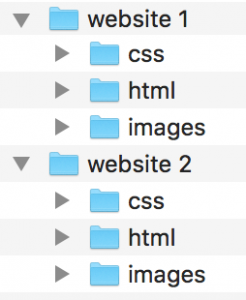|
|
|
|
|

|
Archive for the ‘High Sierra’ Category
Monday, December 11th, 2017
Prior to El Capitan, I used to sporadically see a few ‘random’ but consistently-repeating tech support issues. The most common were settings not “sticking”, file dialog windows not remembering their sizes, and St. Clair Software applications forgetting that a user had purchased a license. You might say “how are these in any way related?” Well, they all involve data stored using NSUserDefaults or CFPreferences, the built-in preference storage for macOS applications. It appeared that preference files would occasionally get corrupted – most commonly when an application auto-updated or when the user installed a macOS system update. The result was software not being able to retrieve previously-saved information. The incidents would often happen in waves – just after Apple released an OS update, or just after I released an update for one of my products (most noticeably Default Folder X, since it has the largest user base).
After Apple released El Capitan, most of this went away. I knew they’d been working on the application preference system for El Capitan because, in a few of the early developer betas, it was partially broken or changed in interesting ways. But by the release of 10.11.0, everything was working better than it ever had. Hooray for progress! Right?
And then came High Sierra. After two fairly quiet years, the preference-file-related problems started popping up again with increasing frequency. The most recent Default Folder X release seems to have resulted in a bunch of paid users being suddenly told they were running a trial version (the common thread is that they’re all running High Sierra). If you’ve been affected by this, I’m sorry! Unfortunately, nothing in Default Folder X’s license handling code has changed, it just suddenly can’t read your license information from its preference file, forcing you to re-enter it. I’ll be changing how Default Folder X saves its license info in future versions so this doesn’t keep happening because, yes, it’s really annoying.
With the apology done, I’m wondering – if you’re a developer, have you noticed similar issues with High Sierra? I never dismiss the possibility that I’m just doing something stupid, but with NSUserDefaults, there’s really not a whole lot to do wrong (feel free to correct me, of course). This has only happened to a very small percentage of my users, but there is a 100% correlation between the problems and High Sierra.
Posted in Default Folder X, Development, High Sierra | 4 Comments »
Monday, November 27th, 2017
Version 5.1.9 of Default Folder X is now out, offering a new “Recently Closed” submenu in the Finder Windows menu. It tracks all Finder windows that you’ve recently closed (imagine that!) so you can easily reopen one later if you need to go back to a folder.
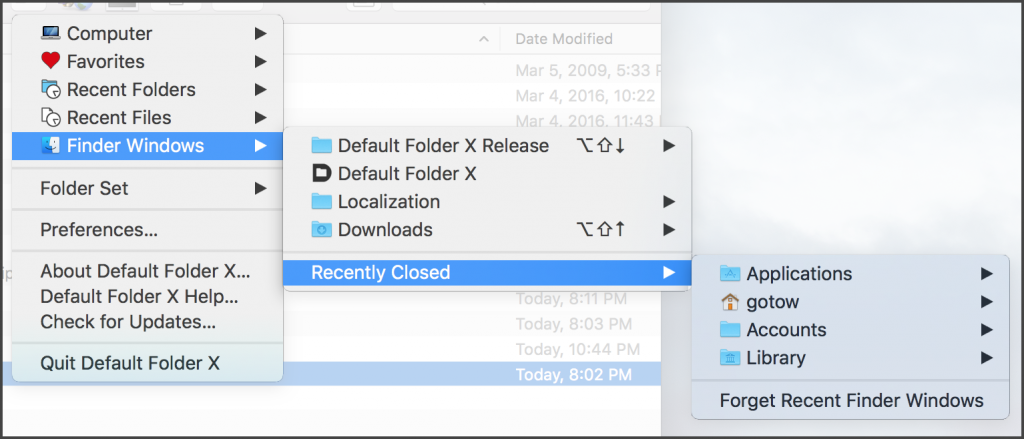
This release also adds a Terminal-accessible setting to switch Default Folder X’s toolbar icons from black-and-white to color, a tweak that some people find makes it easier to hit a particular menu quickly. To turn color menus on, open Terminal and paste in this command, then hit Return:

defaults write com.stclairsoft.DefaultFolderX5 colorToolbar 1
To go back to the monochrome look, just change that one at the end to a zero.
Default Folder X 5.1.9 will also make sure that filename extensions are hidden when you save files and have the “Hide extension” checkbox turned on in the Save As dialog. “Doesn’t the system already do that?” you say? After all, isn’t that the whole point of that checkbox? Unfortunately, not all applications actually follow through – the most commonly-used culprit being Google Chrome.
In addition to these changes, there are a few bug fixes, one of which is pretty significant and should remedy spurious crashes that some people have been seeing.
Check out the full release notes and grab your copy of the update on the Default Folder X Release Page.
Posted in Default Folder X, High Sierra | No Comments »
Tuesday, November 14th, 2017
This talk by Tim Standing (one of the developers behind SoftRAID) is an excellent analysis of APFS:
http://docs.macsysadmin.se/2017/video/Day3Session4.mp4
He has some very interesting points and conclusions – one of which is to never install APFS onto non-SSD (traditional spinning-platter) drives. The revelation that a major change was made to APFS very shortly before its release is also a little troubling, but at least that explains the current lack of documentation :-/
Thanks to Ronald Leroux for bringing this to my attention.
Posted in Code, Development, High Sierra, Sierra | 1 Comment »
Friday, October 27th, 2017
 Default Folder X 5.1.8 is available. For High Sierra users, it works around a macOS bug where file dialogs in apps built with Apple’s Carbon APIs don’t supply all the information that Default Folder X needs. This results in Default Folder X not being able to “see” the selected item in Open or Save dialogs in Firefox, Adobe CS6 (and earlier), MS Office 2011, and many older applications. This bug was supposed to be fixed in the High Sierra 10.13.1 update, but it doesn’t look like that’s going to happen, so I’ve come up with a workaround so Default Folder X works correctly anyway. Default Folder X 5.1.8 is available. For High Sierra users, it works around a macOS bug where file dialogs in apps built with Apple’s Carbon APIs don’t supply all the information that Default Folder X needs. This results in Default Folder X not being able to “see” the selected item in Open or Save dialogs in Firefox, Adobe CS6 (and earlier), MS Office 2011, and many older applications. This bug was supposed to be fixed in the High Sierra 10.13.1 update, but it doesn’t look like that’s going to happen, so I’ve come up with a workaround so Default Folder X works correctly anyway.
Version 5.1.8 also fixes several bugs in Default Folder X itself, as well as providing better feedback when you add an item to Default Folder X’s exception list in its preferences.
For download links and a full list of changes, see the Default Folder X Release Page.
Posted in Default Folder X, High Sierra | No Comments »
Friday, October 13th, 2017
App Tamer 2.3.3 is now available – it’s a free update for App Tamer 2 users, and a $7.95 upgrade for version 1.x users.
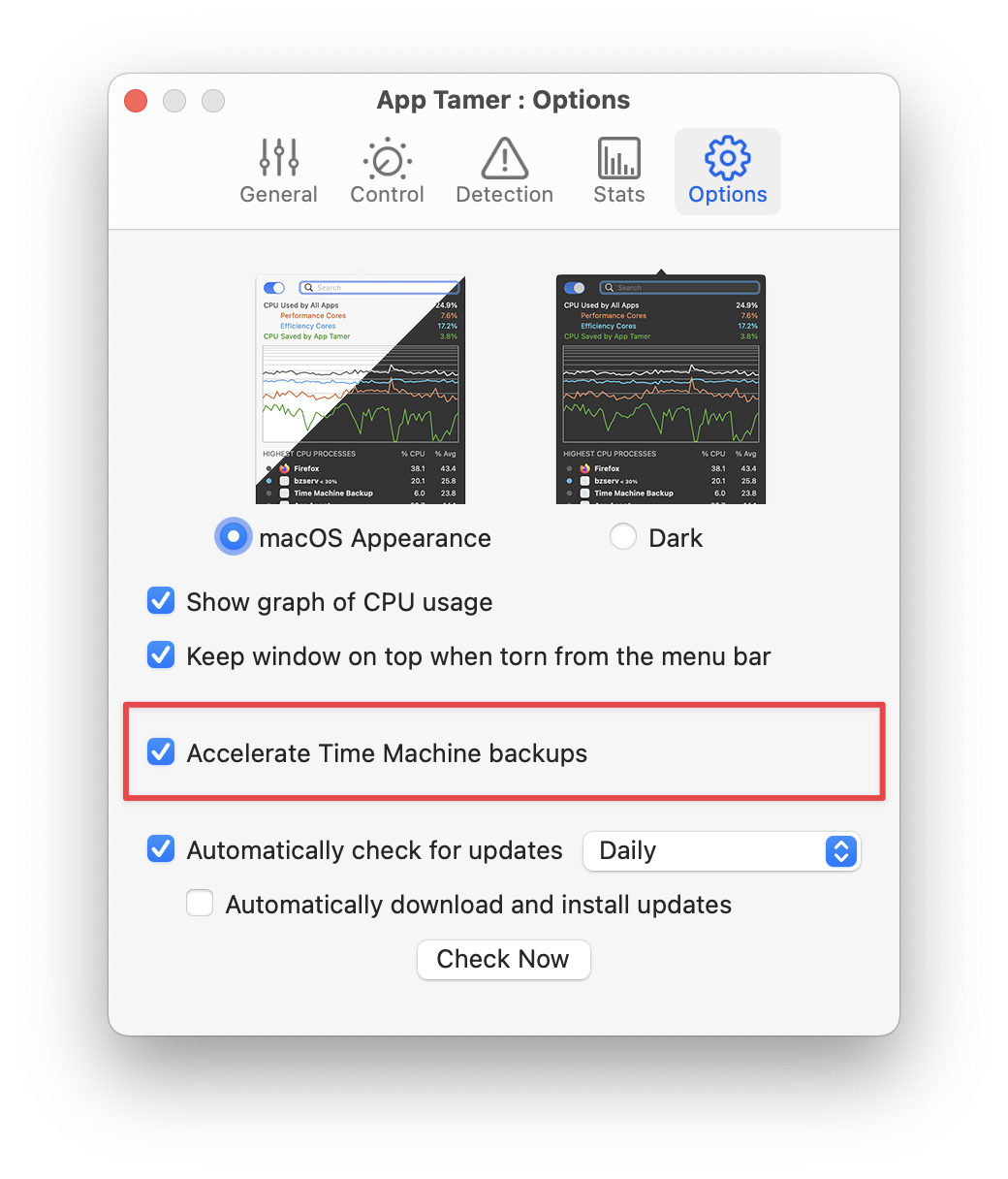 It adds a checkbox that speeds up Time Machine backups, something that’s really helpful if you only plug in your backup drive occasionally, resulting in Time Machine needing to copy lots of data. Time Machine is normally set up with a very low I/O priority, which means that macOS puts it at the back of the queue for disk access. This keeps it from interfering with anything else on your machine, but means that it copies data very slowly. Mac Kung Fu published an article last year detailing a geeky way to speed Time Machine up, but it requires a Terminal command and only stays in force until the next time you reboot your Mac. App Tamer now offers a checkbox in the prefs to take care of this for you, and will re-apply the setting whenever it’s running. It adds a checkbox that speeds up Time Machine backups, something that’s really helpful if you only plug in your backup drive occasionally, resulting in Time Machine needing to copy lots of data. Time Machine is normally set up with a very low I/O priority, which means that macOS puts it at the back of the queue for disk access. This keeps it from interfering with anything else on your machine, but means that it copies data very slowly. Mac Kung Fu published an article last year detailing a geeky way to speed Time Machine up, but it requires a Terminal command and only stays in force until the next time you reboot your Mac. App Tamer now offers a checkbox in the prefs to take care of this for you, and will re-apply the setting whenever it’s running.
There are some caveats about this method, however. Because it prevents macOS from throttling processes that have low I/O priority, it can potentially cause other processes that are supposed to be slowly doing disk or network I/O in the background to run faster. This may not be what you want in some instances. It could cause those processes to consume more battery power, for instance, than they would otherwise – so keep an eye out if you turn this option on. We haven’t seen any negative effects from the Time Machine acceleration, but there may be instances where it burns your laptop battery faster.
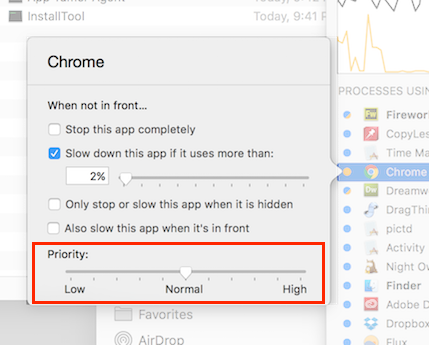 App Tamer 2.3.3 also lets you change the priority of processes – the equivalent of the unix renice command. It’s not nearly as effective of a way to control CPU usage as App Tamer’s methods, but can be useful in some circumstances. Hold down the Option key while clicking on a process in App Tamer in order to get a Priority slider alongside App Tamer’s normal slow/stop options. App Tamer 2.3.3 also lets you change the priority of processes – the equivalent of the unix renice command. It’s not nearly as effective of a way to control CPU usage as App Tamer’s methods, but can be useful in some circumstances. Hold down the Option key while clicking on a process in App Tamer in order to get a Priority slider alongside App Tamer’s normal slow/stop options.
Posted in App Tamer, High Sierra | 2 Comments »
Friday, September 22nd, 2017
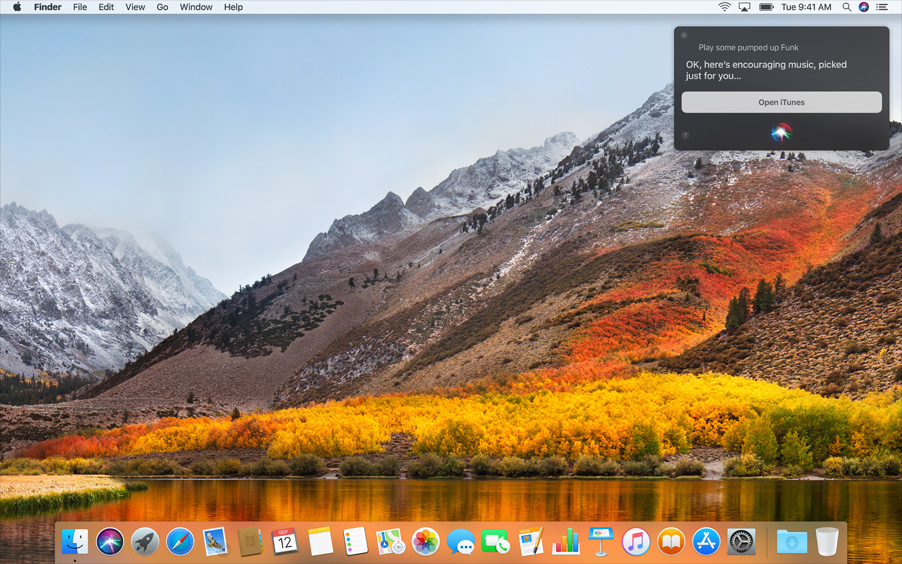 Beta testing is complete and Default Folder X 5.1.6 is now available! While the beta builds were all very stable, it’s been a bit of pushing and pulling behind the scenes to get everything working smoothly. There’s still one bug in High Sierra 10.13.0 that slows Default Folder X down a bit in some applications (like older versions of Pro Tools), but I’ve spoken to the Powers That Be at Apple and they should have it fixed in the 10.13.1 update. Beta testing is complete and Default Folder X 5.1.6 is now available! While the beta builds were all very stable, it’s been a bit of pushing and pulling behind the scenes to get everything working smoothly. There’s still one bug in High Sierra 10.13.0 that slows Default Folder X down a bit in some applications (like older versions of Pro Tools), but I’ve spoken to the Powers That Be at Apple and they should have it fixed in the 10.13.1 update.
There are also a slew of miscellaneous bug fixes as a result of all the testing (and good bug reporting – thanks to everyone that reported issues!). For a complete list, head over to the Default Folder X release page. You’ll also find download links for English, Japanese, French, German and Danish installers.
Posted in Default Folder X, High Sierra | 2 Comments »
Friday, August 18th, 2017
A new public beta version of Default Folder X is up on the Beta Testing Page. It’s got fixes for a couple of quirks in the latest High Sierra betas, and also tweaks the UI a bit to deal with the slightly different alignment of things in 10.13.
I’ve also implemented a suggestion that may help to clarify one behavior of the Finder-click feature. DFX offers the option to make Finder-click take you to the Desktop if you click anywhere besides on a Finder window. When this option is turned on, it highlights the entire screen in gray when you move the mouse over any area that doesn’t contain a Finder window – that sort-of reflects that you’re hovering over the Desktop, but often confuses people (the “why is my entire screen gray?” question).
So now the highlighted area will show the non-Finder-window area of the screen in gray – ie. the entire screen minus “holes” where any Finder windows are located. It makes sense, but still looks a little odd to me, so I’m wondering what our non-developer users will think. Does it help? Or is it just weird and ugly? Let me know (I’m sure you will 🙂 )
Posted in Default Folder X, High Sierra | No Comments »
Wednesday, June 7th, 2017
I’ve just posted a beta version of Default Folder X 5.1.6 that supports the developer release of High Sierra, which Apple made available on Monday. A few under-the-hood changes to file dialogs had an impact on Default Folder X, and we’re still testing to make sure that there aren’t any hidden gremlins. If you run into any issues with the beta, please make sure to tweet, email, or comment here to ensure your bug gets fixed!
Also in the 5.1.6 beta is a handy little enhancement for people that use a consistent folder hierarchy to store files for their clients or projects. You can now use a relative path as a Favorite in Default Folder X. So if you’ve got lots of folders that look like this:
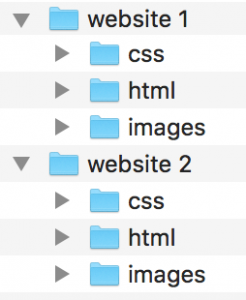
You can set a Favorite for “../images”, for example. Then, if you’re in a Save dialog pointing to any “html” folder, that Favorite will take you to the adjacent “images” folder. Pretty cool for all you super-organized folks 🙂
Tags:High Sierra
Posted in Default Folder X, High Sierra, Tips | 2 Comments »
|

|
|

|
|


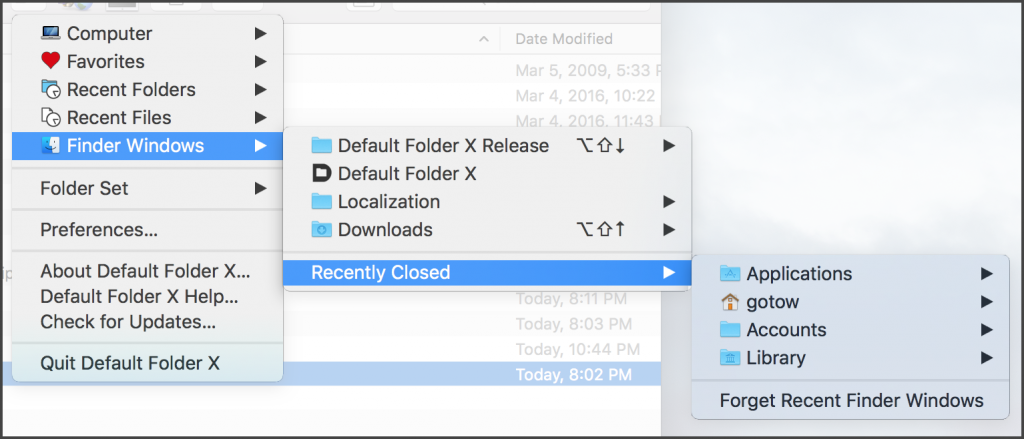

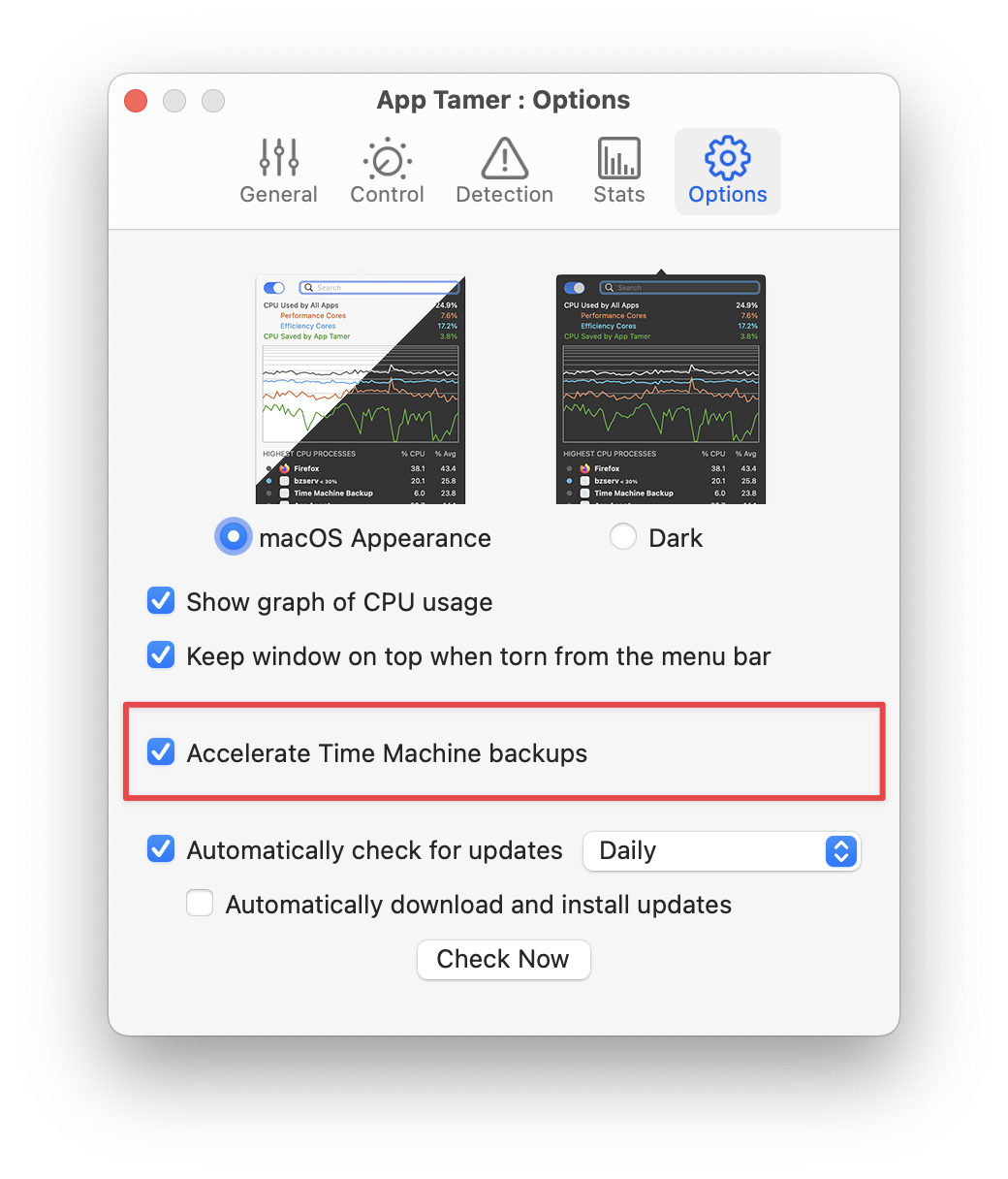 It adds a checkbox that speeds up Time Machine backups, something that’s really helpful if you only plug in your backup drive occasionally, resulting in Time Machine needing to copy lots of data. Time Machine is normally set up with a very low I/O priority, which means that macOS puts it at the back of the queue for disk access. This keeps it from interfering with anything else on your machine, but means that it copies data very slowly.
It adds a checkbox that speeds up Time Machine backups, something that’s really helpful if you only plug in your backup drive occasionally, resulting in Time Machine needing to copy lots of data. Time Machine is normally set up with a very low I/O priority, which means that macOS puts it at the back of the queue for disk access. This keeps it from interfering with anything else on your machine, but means that it copies data very slowly. 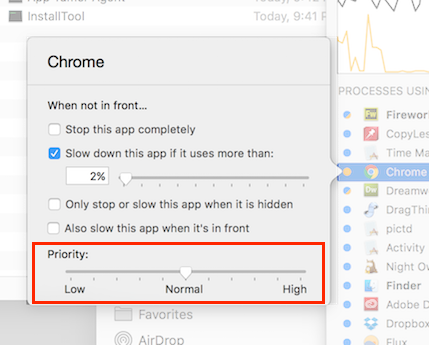 App Tamer 2.3.3 also lets you change the priority of processes – the equivalent of the unix
App Tamer 2.3.3 also lets you change the priority of processes – the equivalent of the unix 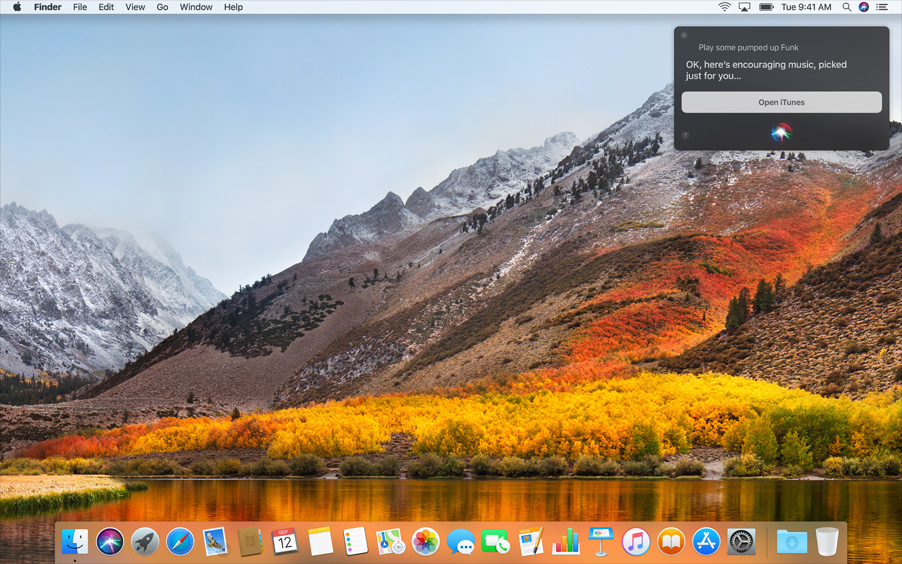 Beta testing is complete and
Beta testing is complete and