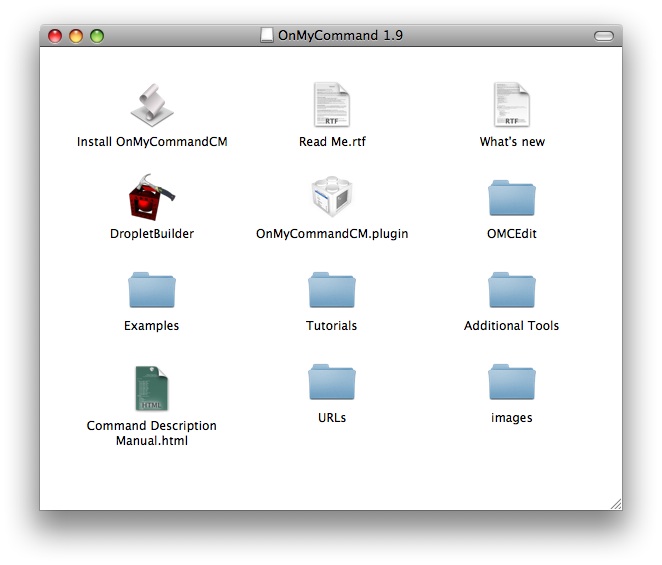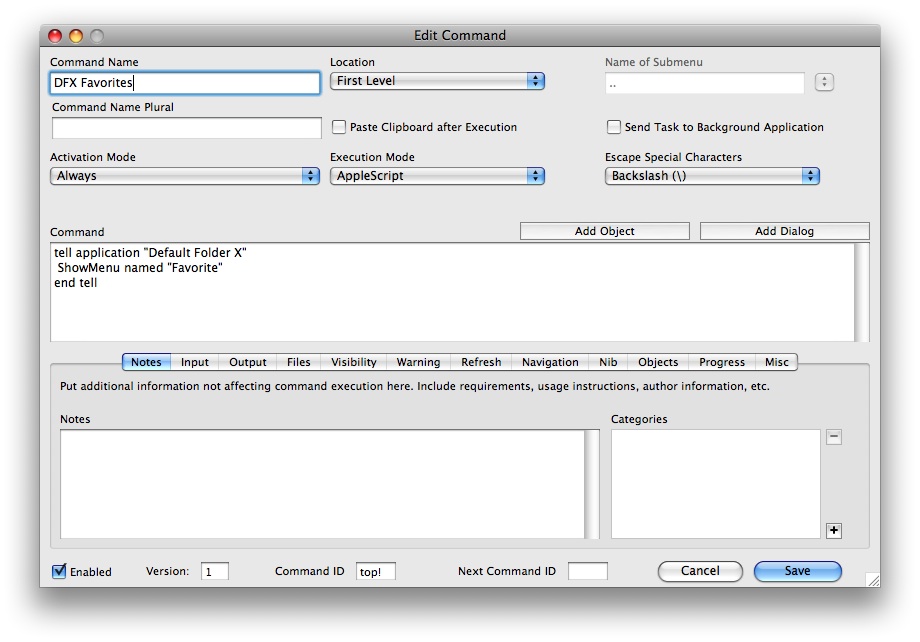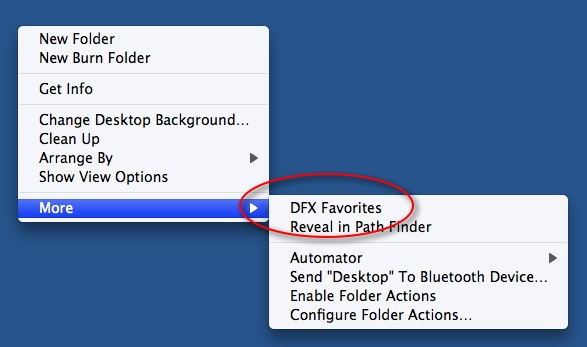Adam Aaron asked if I could make DFX pop up its menu under the mouse when he pressed a certain key combination. You can actually do this now with a simple AppleScript and one of the numerous macro utilities out there (Adam used QuickSilver to make it work on his machine).
First, write a little AppleScript like so:
tell application "Default Folder X"
ShowMenu
end tell
Then have your macro utility of choice (QuickSilver, iKey, QuicKeys, or whatever) run the script when you hit your favorite key combination, and there you go 🙂
(Note: If you’re running Default Folder X with its “Show icons and menus in the Dock” setting turned off, the application target in the AppleScript should be “Default Folder X Helper” instead).