Default Folder X 4.4.9 is available, providing a couple of new features and an important bug-fix as well.
First the unpleasant stuff: A bug in previous versions of Default Folder X could cause crashes in other applications if they asked OS X to open an http URL using particular APIs. This caused Karelia’s Sandvox to crash, among others. This is fixed in version 4.4.9, so get the update – really.
On to lighter things: A nice little feature that numerous people have requested. Until now, there’s been no easy way to add a folder to your Default Folder X Favorites directly from the Finder. Now there is – a contextual menu in the Finder:
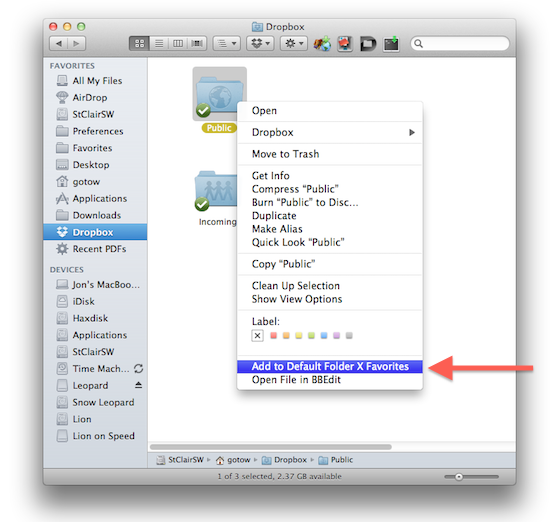
Here’s how you get it:
- Install version Default Folder X 4.4.9.
- Run System Preferences and click on Keyboard.
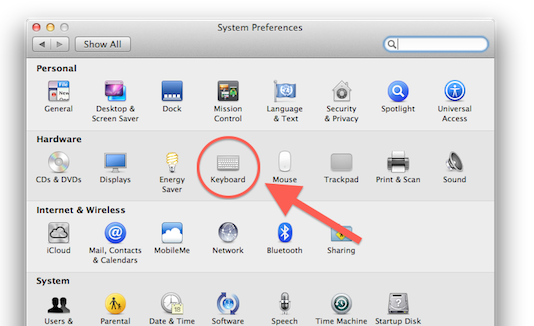
- Select the Keyboard Shortcuts tab in your Keyboard preferences, then click on Services in the left hand list.
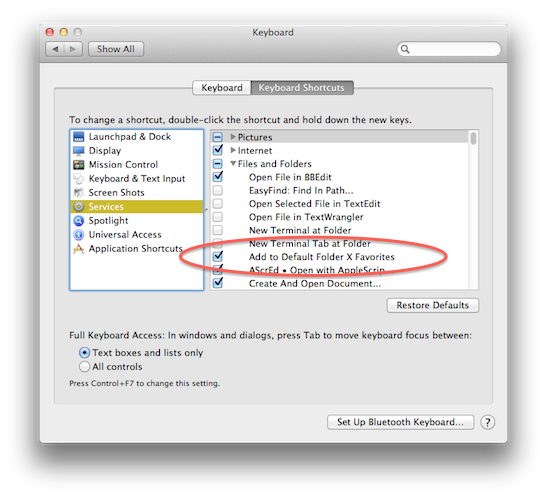
- In the right hand list, locate the Files and Folders section and find Add to Default Folder X Favorites. Turn on the checkbox next to it.
- Quit System Preferences
- Now, whenever you select a folder in the Finder, you can right-click (or control click) on a folder and add it to your Default Folder X favorites.


Hello,
this feature doesn´t show up there for me. I´m German, therefore using german language OS X interface.
Screenshots:
http://cl.ly/ELL4
http://cl.ly/ELIF
There are two possible fixes here.
First, there was a problem with the original installer that could cause OS X to miss the new Default Folder X Service application. Please download this fixed installer:
http://www.stclairsoft.com/download/DefaultFolderX-4.4.9.dmg
It should get the service installed where it’ll be recognized correctly.
Second, if installing with the new installer doesn’t fix it, OS X’s handling of new Services could be to blame. Posts on Apple’s support forums imply this may be a fairly common problem. You can manually update the list of services by opening a Terminal window and typing this command, followed by a Return:
/System/Library/CoreServices/pbs -existing_languages
After doing these things, check and see if the service is present in the Keyboard preferences where it’s supposed to be.
Sorry for the hassle.
– Jon
I had this problem too, and downloading the fixed installer solved it. Thanks!