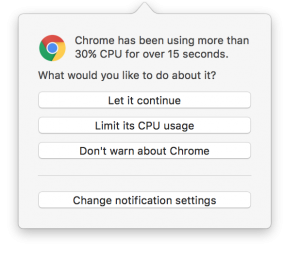|
|
|
|
|

|
Archive for the ‘Development’ Category
Monday, August 13th, 2018
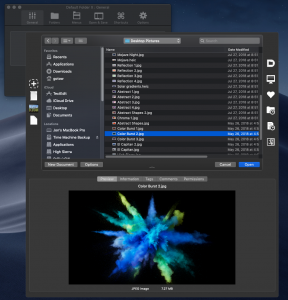 The latest public beta of Default Folder X, version 5.2.6b6, supports Dark Mode in Mojave and all changes up through the latest developer build (Mojave developer beta 7). The latest public beta of Default Folder X, version 5.2.6b6, supports Dark Mode in Mojave and all changes up through the latest developer build (Mojave developer beta 7).
In addition, this beta release allows you to create separator lines in your Favorites menu to help keep it organized and easier to use. Just choose on “Add Separator Line” when you click the ‘+’ button in Default Folder X > Preferences > Folders > Favorites, then drag the separator to wherever you want it in your list of favorite folders.
5.2.6b6 also addresses a bug when relaunching the Finder, improves the behavior of DFX’s drawer in the Finder, and adds a compatibility fix for Newtek’s LightWave applications.
Get all the details and download your copy from the Default Folder X Beta Testing page.
Posted in Default Folder X, Development, Mojave | No Comments »
Monday, December 11th, 2017
Prior to El Capitan, I used to sporadically see a few ‘random’ but consistently-repeating tech support issues. The most common were settings not “sticking”, file dialog windows not remembering their sizes, and St. Clair Software applications forgetting that a user had purchased a license. You might say “how are these in any way related?” Well, they all involve data stored using NSUserDefaults or CFPreferences, the built-in preference storage for macOS applications. It appeared that preference files would occasionally get corrupted – most commonly when an application auto-updated or when the user installed a macOS system update. The result was software not being able to retrieve previously-saved information. The incidents would often happen in waves – just after Apple released an OS update, or just after I released an update for one of my products (most noticeably Default Folder X, since it has the largest user base).
After Apple released El Capitan, most of this went away. I knew they’d been working on the application preference system for El Capitan because, in a few of the early developer betas, it was partially broken or changed in interesting ways. But by the release of 10.11.0, everything was working better than it ever had. Hooray for progress! Right?
And then came High Sierra. After two fairly quiet years, the preference-file-related problems started popping up again with increasing frequency. The most recent Default Folder X release seems to have resulted in a bunch of paid users being suddenly told they were running a trial version (the common thread is that they’re all running High Sierra). If you’ve been affected by this, I’m sorry! Unfortunately, nothing in Default Folder X’s license handling code has changed, it just suddenly can’t read your license information from its preference file, forcing you to re-enter it. I’ll be changing how Default Folder X saves its license info in future versions so this doesn’t keep happening because, yes, it’s really annoying.
With the apology done, I’m wondering – if you’re a developer, have you noticed similar issues with High Sierra? I never dismiss the possibility that I’m just doing something stupid, but with NSUserDefaults, there’s really not a whole lot to do wrong (feel free to correct me, of course). This has only happened to a very small percentage of my users, but there is a 100% correlation between the problems and High Sierra.
Posted in Default Folder X, Development, High Sierra | 4 Comments »
Tuesday, November 14th, 2017
This talk by Tim Standing (one of the developers behind SoftRAID) is an excellent analysis of APFS:
http://docs.macsysadmin.se/2017/video/Day3Session4.mp4
He has some very interesting points and conclusions – one of which is to never install APFS onto non-SSD (traditional spinning-platter) drives. The revelation that a major change was made to APFS very shortly before its release is also a little troubling, but at least that explains the current lack of documentation :-/
Thanks to Ronald Leroux for bringing this to my attention.
Posted in Code, Development, High Sierra, Sierra | 1 Comment »
Thursday, March 2nd, 2017
While Jettison and HistoryHound are still supported and sold on the St. Clair Software website, I’ve pulled them from the Mac App Store. The versions that were in the Mac App Store were older revisions, and it just didn’t make business sense to rearchitect the apps to meet Apple’s current requirements for approval so they could be kept up-to-date.
For both applications, complying with Apple’s sandboxing and feature constraints to get them approved for sale would have required significant rewrites. And in Jettison’s case, it would also require that buyers download a separate helper app to enable its full functionality. I realize that some people will be put off or inconvenienced by the fact that these apps are no longer in the Mac App Store – my apologies if you’re one of those folks, but it just doesn’t make sense for Jettison and HistoryHound.
Without going into a full-on rant about the Mac App Store (I could ramble on for days), let’s just say that while the Mac App Store is convenient for consumers, it doesn’t really serve the needs of some developers. Much has been written about it already (here, here, here, here and here, for example) so I won’t rehash it all – and despite years of “constructive criticism” from developers, Apple hasn’t fixed some major problems.
I hope you’ll continue to purchase our applications, as well as those from other independent developers selling outside the Mac App Store. While it’s a little less convenient than the Mac App Store, it allows us to bring you the best software we can, and also gives us the opportunity to foster a two-way relationship with you – both of which really matter to us.
– Jon
Posted in Development, HistoryHound, Jettison, Random Ramblings | 18 Comments »
Friday, December 30th, 2016
So I’ve noticed in Sierra that some of its “helper processes” (apps that run in the background to do various tasks) will occasionally start using 100% CPU for no reason. In particular, I’ve seen the com.apple.appkit.xpc.openAndSavePanelService process stay pegged after a file dialog is done – it just sits there and consumes CPU while doing nothing. Quitting the app that was showing the file dialog will stop the CPU-hogging, but it otherwise continues indefinitely.
I’ve been wondering if this might actually be the source of the much-talked about Consumer Reports findings that the new MacBook Pros have very inconsistent battery life. Their results varied widely from test to test (on the same computer) – maybe one of the WebKit helper processes was just flipping out once in a while due to some underlying bug in Sierra’s interprocess communication or process management services.
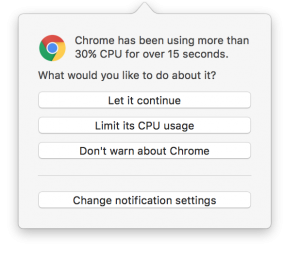 While that’s just my own random speculation, the issue of processes running amok seems to be a recurring annoyance to some folks. To help you detect this sort of stuff, I’m adding an option in App Tamer to notify you if a process starts consuming excessive CPU time. If it does, it gives you the options shown in the screenshot. While that’s just my own random speculation, the issue of processes running amok seems to be a recurring annoyance to some folks. To help you detect this sort of stuff, I’m adding an option in App Tamer to notify you if a process starts consuming excessive CPU time. If it does, it gives you the options shown in the screenshot.
Can’t hurt, right? Shoot me an email (AppTamer at stclairsoft dot com) if you’re interested in trying it out and doing a little testing for me.
– Jon
Posted in App Tamer, Development, Sierra | 1 Comment »
Friday, December 16th, 2016
So I’ve run into this issue both as a user and as a developer – on MacBook Pros that have both a discrete and integrated GPU, fancy animations will cause the system to switch to the more powerful discrete GPU, reducing battery life. Chris Liscio wrote a great post explaining what’s going on and what to do about it (from a developer’s perspective). The key takeaway for most developers:
This whole problem can be very easy to solve. You just have to set NSSupportsAutomaticGraphicsSwitching key to YES in your application’s Info.plist. The trouble is that an OpenGL context is being created, which defaults to switching the dGPU on. Enabling this flag in the plist will very likely fix the problem on its own, as the frameworks should Do the Right Thing (more details below) if they need access to OpenGL.
Go read his whole post for all the details.
Posted in Code, Development, Tips | No Comments »
Thursday, November 17th, 2016
Wait. Who? Sal Soghoian is Product Manager of Automation Technologies at Apple. That basically means he has been the motivating force behind AppleScript, Automator, application scriptability and the technologies that underly them. He’s been doing it for the last 20 years, and I don’t think most Mac users understand how important his influence has been to the platform we use and love. He’ll be leaving Apple on December 1, as his position has been “eliminated for business reasons.”
While I’ve met Sal several times, I don’t know him on a personal level. I’ve seen him speak numerous times, and like many long-time Mac developers, have benefited from his passion and consistent evangelism of system-level scriptability.
Why do I care? Indeed – why do we care about this? Well, let’s rewind a bit and set some groundwork for why Sal’s contributions matter so much.
Interoperability – from Copy/Paste to AppleScript. We all take copy and paste for granted – of course I can copy an image out of Photoshop and paste it into Mail, right? Well, it didn’t always work so easily – the Mac was the first major platform that standardized that by providing system-level support for standard image types and an extensible way to move them between applications. The key was that it was natively supported by the system, so developers could add it to their apps and it worked the same way, with the same basic data formats, in all applications. You could copy and paste between any applications.
Like copy and paste, in 1993 Apple added system-level support for scripting. Instead of every developer inventing their own custom scripting language that only worked in their application, Apple created AppleScript – and more crucially, AppleEvents beneath it that provided a rich way to send commands and data from one application to another. Many applications have scripting dictionaries built into them, letting you, or any application, send commands to do useful stuff.
Anyone can create simple or hugely complicated AppleScripts to do all sorts of things – from changing the format of all image files in a folder to automating email handling to batch-processing audio and video clips for movies. You can use all the best-of-breed tools on the Mac and string them into workflows that meet your specific needs. That’s always been one of the Mac’s big advantages – you can combine applications to accomplish more than any of the individual apps can do themselves. Apple’s Automator application even tried to make this accessible to everyone – with varying levels of success, depending on who you talk to.
But I don’t use AppleScript. So I don’t care, right? You may not directly use AppleScript, but many applications use AppleScript or AppleEvents in lots of little ways. iTunes, for example, lets you pause, play, go forward and backward a track, change playlists, add properties to songs, and a zillion other things. Those little iTunes controller apps that live in your menubar or dock? They use AppleScript to talk to iTunes. The ones that add lyrics to the currently playing song at the push of a button? Yup, AppleScript. Applications that grab the current page from your browser? AppleScript. The “contact us” button in an app that automatically creates an email in Mail with a subject and the To: address filled in? AppleScript. There’s probably something on your Mac that uses AppleScript or AppleEvents, even though you’re not aware of it.
So where does Sal come in? Sal is the guy at Apple who has kept this whole vision alive. He prodded developers to add AppleScript capabilities to their applications. He kept system-level scripting a priority – or at least on the radar – at Apple. He spoke at WWDC and numerous other conferences, showing how powerful the technology was. He explained to developers how a little work on their end could yield huge benefits for scripting-aware users.
My fear is that with Sal’s departure, Apple’s waning interest in scripting, and application interoperability in general, will be gone for good.
Losing interoperability. So if system-level scriptability disappears, what do we lose? For starters, it makes it harder for one application to talk to another or to use another application’s capabilities. Those iTunes controllers wouldn’t be able to talk to iTunes. My own product, Default Folder X, tracks your recently-used folders and then lets you go back to one of them in the Finder, Path Finder or Terminal. The latter two wouldn’t be possible (or would be much harder) without AppleScript. And when someone tweeted me that they wanted to use iTerm2 instead of Terminal, I could add that in 10 minutes because iTerm2 supports AppleScript.
Yes, those are little things, but sometimes they’re the little things that separate an acceptable application from an awesome one. I’ve always felt that the interoperability between Mac applications was one of the things that distinguished the Mac from other platforms like Windows. Even when you can get the same applications on both OS’s, everything is just tied together better on the Mac. I hope that doesn’t change.
Oh, and if you do use AppleScript? Yeah, this sucks even more.
Posted in Development, Random Ramblings | 3 Comments »
Thursday, October 6th, 2016
Just a random PSA for developers: This just happened:
https://blog.kapeli.com/apple-removed-dash-from-the-app-store#what-happened
Summary: Bogdan Popescu, the developer of Dash (one of the most awesome programmer’s reference tools ever), contacted Apple to convert his personal developer account into a company account. Apple started the process, then disabled his personal account and revoked his permission to sell apps on the App Store. It looks like another capricious and supremely unhelpful App Store move from Apple. Thanks guys – you make it so much fun to develop for your platforms.
Posted in Development, Random Ramblings | No Comments »
Wednesday, August 17th, 2016
There’s a new public beta of Default Folder X that addresses issues with the latest beta releases of macOS 10.12 Sierra. I’m also testing some changes to Default Folder X’s activation method that get rid of problems with it occasionally not loading in some applications, as well as fixing a hang that could occur under some circumstances. Oh, and there’s also improved support for LaunchBar.
You can see the full change history and download a copy from the Default Folder X Testing page.
If you’re running App Tamer, make sure you get a copy of the latest App Tamer Beta too.
Posted in App Tamer, Default Folder X, Development, Sierra | No Comments »
|

|
|

|
|
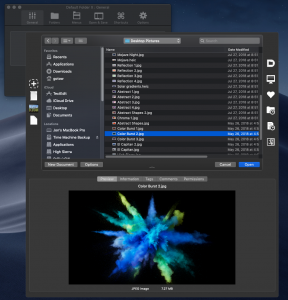 The latest public beta of Default Folder X, version 5.2.6b6, supports Dark Mode in Mojave and all changes up through the latest developer build (Mojave developer beta 7).
The latest public beta of Default Folder X, version 5.2.6b6, supports Dark Mode in Mojave and all changes up through the latest developer build (Mojave developer beta 7).