
|
|
|
|
|

|
Archive for the ‘Yosemite’ Category
Wednesday, June 17th, 2015
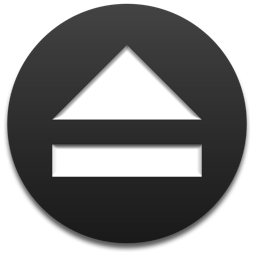
After a lot of restructuring, debugging, testing and wrangling with various types of disks, Jettison 1.5 is close to finished. It handles ejecting and remounting more smoothly, and includes a workaround for situations where the old version failed to eject drives at sleep time because the screen was locked.
What I need now are some volunteers to do some final testing to make sure Jettison works well in all situations. If you’d like to try it, just download a copy here:
http://www.stclairsoft.com/download/Jettison-1.5b3.zip
http://www.stclairsoft.com/download/Jettison-1.5b4.zip
http://www.stclairsoft.com/download/Jettison-1.5b9.zip
http://www.stclairsoft.com/download/Jettison-1.5b11.zip
Once you’ve installed it, drop me an email at jettison@stclairsoft.com to let me know you’re testing it, then send any issues or questions to the same address if you encounter anything.
Thanks!
– Jon
Posted in Development, Jettison, Yosemite | No Comments »
Wednesday, April 29th, 2015
 Default Folder X 4.7.1 is now available on the Default Folder X Release page. It fixes what appears to be a bug in the 10.10.3 update of Yosemite: old Carbon applications like Microsoft Word and Excel always dump you back to your Documents folder when you use an Open or Save dialog. This release also fixes a bug that could cause Default Folder X to crash if it encountered a damaged alias file, and brings its super-wide filename edit fields to Mavericks for all you folks that have been smart enough not to upgrade to Yosemite. Default Folder X 4.7.1 is now available on the Default Folder X Release page. It fixes what appears to be a bug in the 10.10.3 update of Yosemite: old Carbon applications like Microsoft Word and Excel always dump you back to your Documents folder when you use an Open or Save dialog. This release also fixes a bug that could cause Default Folder X to crash if it encountered a damaged alias file, and brings its super-wide filename edit fields to Mavericks for all you folks that have been smart enough not to upgrade to Yosemite.
I’ve also fixed a number of less earth-shattering issues:
- two window redraw glitches and some flickering that happened on occasion
- a situation where Default Folder X could miss some open Finder windows in its Finder-click feature
- better compatibility with DEVONthink
- making command-delete put up a warning in Save dialogs before deleting the folder you’ve got selected
If you’re a Default Folder X 4 user, grab a copy of this free update, especially if you use Word, Excel, or pre-CS6 versions of Adobe’s applications.
Posted in Default Folder X, Yosemite | No Comments »
Tuesday, April 7th, 2015
I’m very happy to be able to deliver a feature that a lot of people have been asking for: Default Folder X 4.7 now enlarges the edit box in Save dialogs, letting you see and type long filenames without having to scroll back and forth in a narrow little text field. Here’s a picture from my earlier post showing the new wide text box:
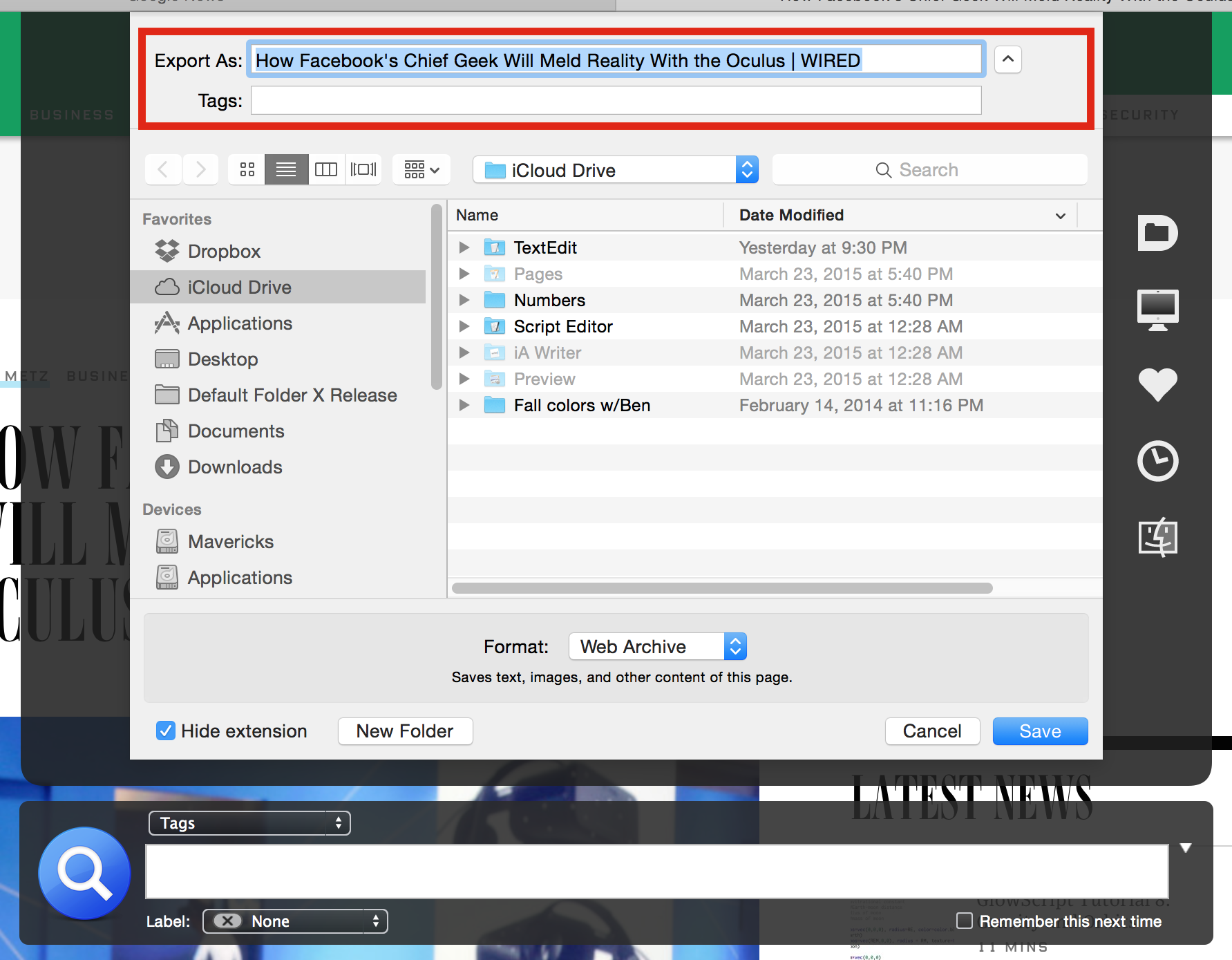
In addition, this release addresses a bunch of issues (aka bugs), including one that could sometimes cause long delays in Default Folder X appearing after a file dialog came up. Default Folder X used to ask OS X to mount network drives when it checked to see if your favorite and recently used folders were still around, and apparently that’s a Bad Thing To Do in Yosemite.
Version 4.7 turns off Default Folder X’s fix for the 50-foot-save-sheet bug if you’re running Mac OS 10.10.3 because Apple’s finally gotten around to fixing that themselves. It also fixes the duplication of Spotlight comments when it saves them, makes command-delete safer in Open dialogs, and addresses a few other issues.
Get the full details and download links on the Default Folder X release page.
Posted in Default Folder X, Yosemite | 2 Comments »
Tuesday, March 31st, 2015
I haven’t seen this little Yosemite tidbit anywhere on the web and have had people request it as a feature in Default Folder X, so I know it’ll help at least a few folks out there.
In the Open and Save dialogs of Cocoa applications (Safari, Preview, Pages, etc) you can right-click on the column headers to get a popup menu to change which columns are displayed in all of your file dialogs.
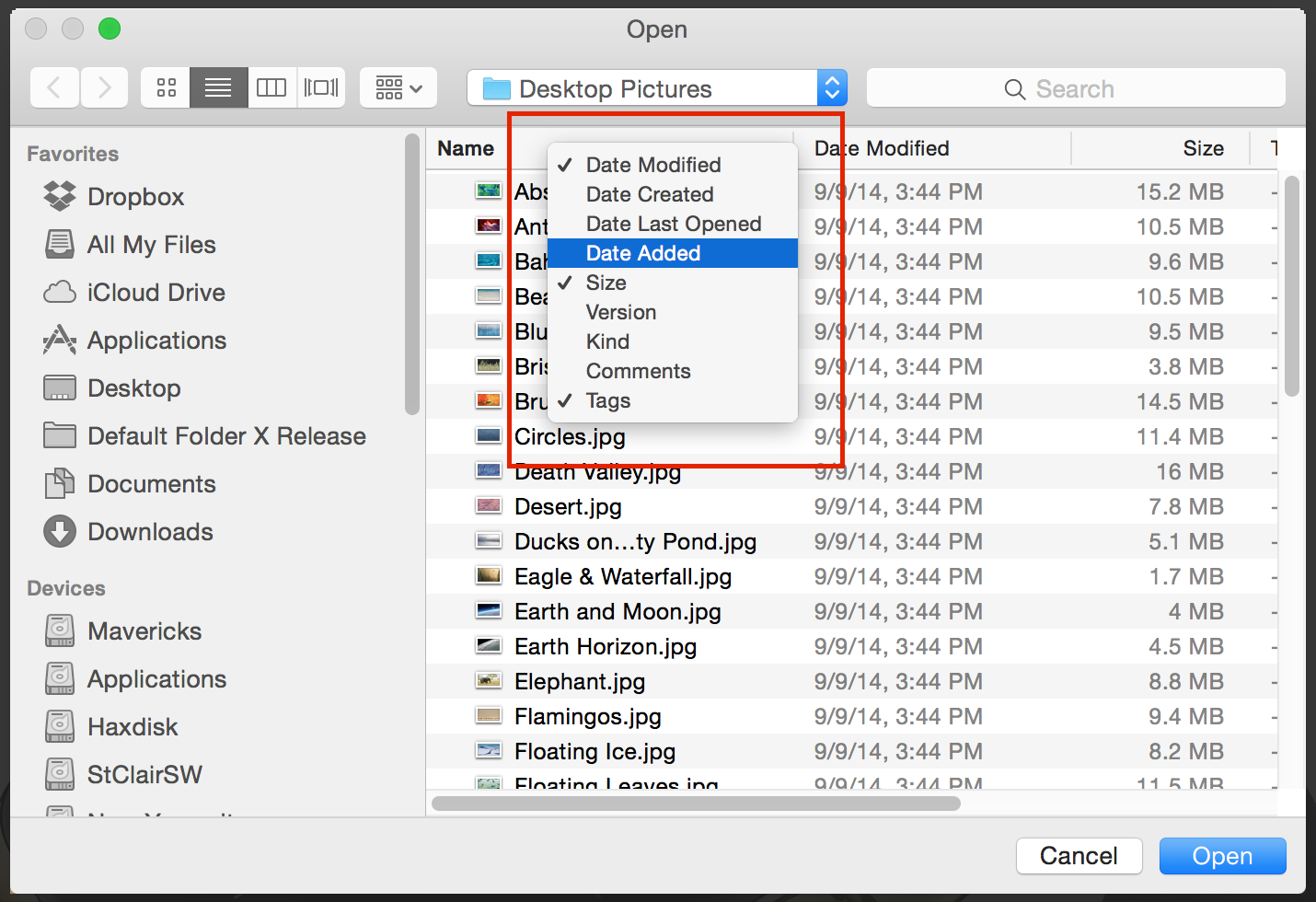
Simply turn the checkboxes off and on by selecting items from the menu. Once you’ve got the columns you want, you can rearrange them by clicking on a particular column header and dragging it left or right.
As I said, the popup menu is only available in Cocoa applications, but the changes you make will take effect in all of your applications – even Carbon apps (like Chrome, Word, Excel, etc) that don’t have the popup menu.
Posted in Default Folder X, Tips, Yosemite | 3 Comments »
Friday, March 27th, 2015
Notice anything different about the “Save As” dialog below? I’ve highlighted part of it in red to give you a hint 🙂
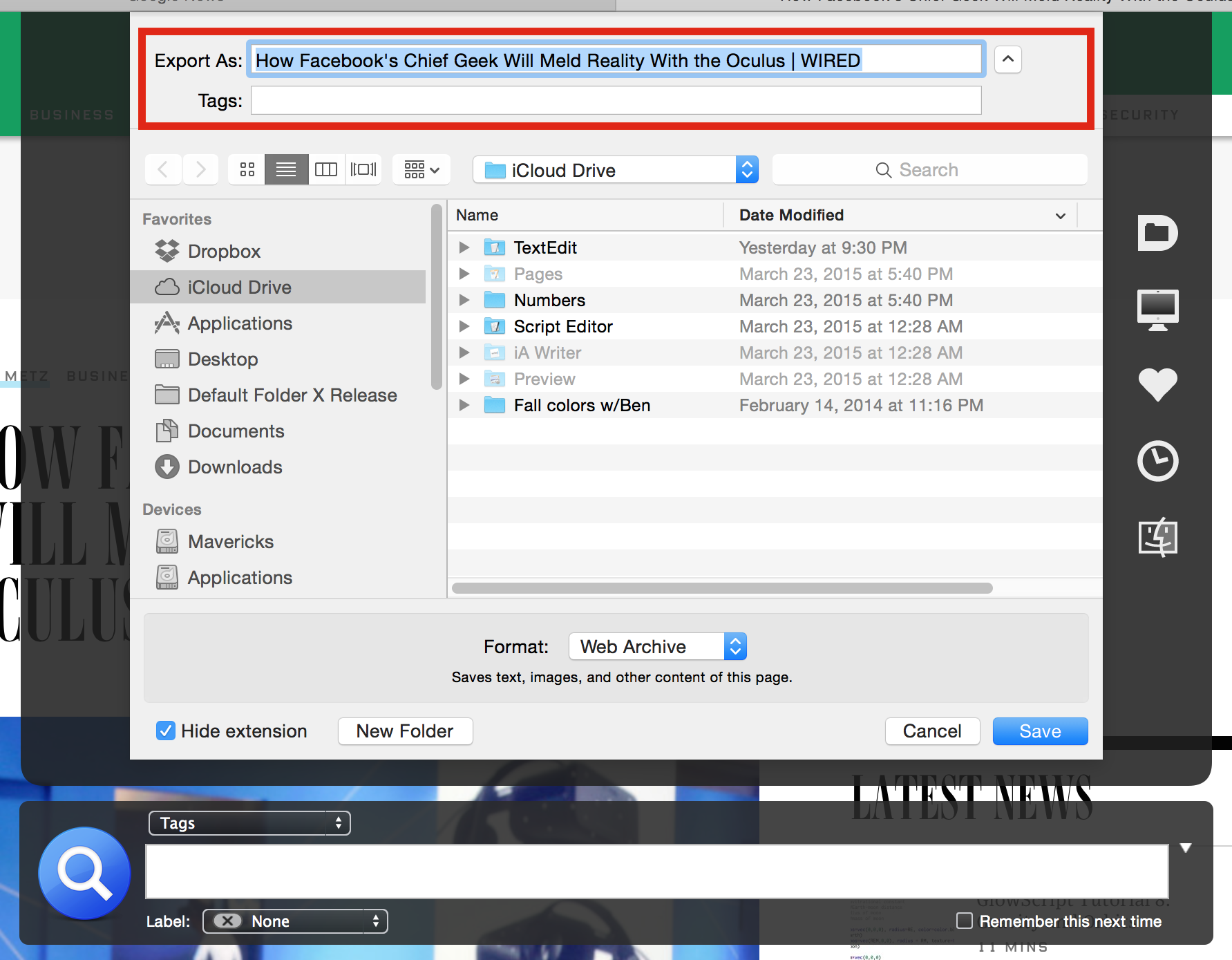
The edit field for the filename is much wider than usual – you can actually see the entire (long) name that Safari supplied for me. I’ve gotten a lot of requests for this in the past, but haven’t been able to make it happen until now. If you’re interested in trying it out and giving me feedback, I’m busy testing it and could use your help.
The details:
- This is a Yosemite-only feature at the moment
- It’s only been tested with a handful of applications and needs more exercise
- If it doesn’t work in some application, the results shouldn’t be awful – some UI items will just be misplaced
If you’d like to help out (or are just anxious to get your hands on this) you can download this pre-release version of Default Folder X:
http://www.stclairsoft.com/download/DefaultFolderX-4.7d6.dmg
Please send your feedback to DefaultFolderX@stclairsoft.com.
Thanks!
– Jon
Posted in Default Folder X, Development, Yosemite | No Comments »
Wednesday, March 25th, 2015
App Tamer 2.0.5 just dropped, fixing a compatibility glitch with Safari that could cause App Tamer to mis-manage full-screen Flash playback (among other things). There are also a host of smaller fixes that will improve your user experience, like better error messages, fixing permissions problems automatically, etc.
This version also explicitly offers to switch to a logarithmic cpu graph on 8- and 16-core Macs to increase the amount of detail you can typically see on the graph (science and tech nerds nod here, while everyone else says “what the heck is a logarithmic cpu graph?”).
What’s logarithmic graph good for?
Basically, it changes the vertical scale of the graph so that data toward the bottom of the graph is magnified, while the top of the graph is squeezed together. Since most of the activity on the cpu graph is down below 50% on 8- and 16-core Macs (because you’re rarely actually using all 8 or 16 cores), this lets you see more details that you care about.
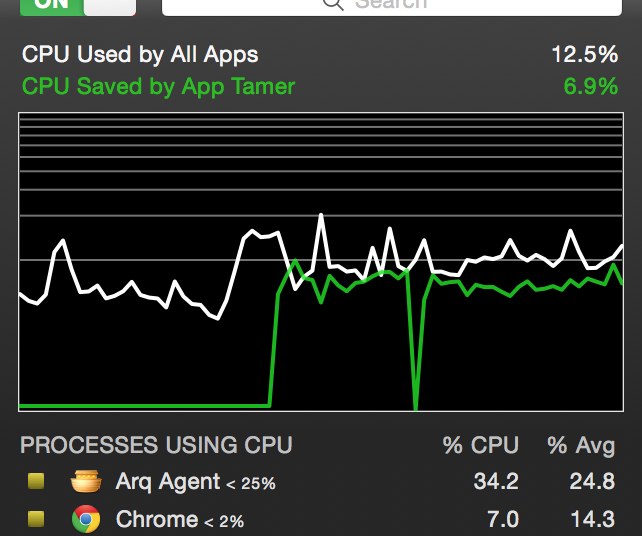 In the screenshot of App Tamer’s logarithmic cpu graph to the right, each horizontal gray line on the graph represents a 10% increment. As you can see, the bottom 10% increment takes up half of the vertical space, the next 10% takes up 15% of the space, and so on, with each successive 10% increment taking a smaller amount of screen real estate. This magnifies the bottom end of the graph, where most of the activity happens on Macs with lots of cpu power. In the screenshot of App Tamer’s logarithmic cpu graph to the right, each horizontal gray line on the graph represents a 10% increment. As you can see, the bottom 10% increment takes up half of the vertical space, the next 10% takes up 15% of the space, and so on, with each successive 10% increment taking a smaller amount of screen real estate. This magnifies the bottom end of the graph, where most of the activity happens on Macs with lots of cpu power.
You can toggle between a regular linear graph and the logarithmic one by control-clicking (or right-clicking) on the graph. A little popup menu lets you choose which scale you want to use.
Back to your regularly scheduled program…
Sorry for the digression. You can see the full change history and download App Tamer 2.0.5 on the App Tamer Release Page.
Posted in App Tamer, Tips, Yosemite | No Comments »
Wednesday, February 25th, 2015
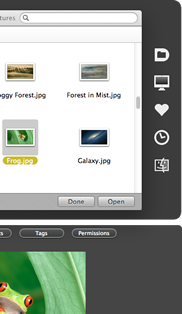 I’m happy to announce that Default Folder X version 4.6.14 is available today – it offers a number of bug fixes and improvements. I’m happy to announce that Default Folder X version 4.6.14 is available today – it offers a number of bug fixes and improvements.
Most importantly, it fixes crashes that occurred for some users of ArchiCAD, Mathematica and Cubase 8 (as well as other audio apps that use VST plugins). The problem isn’t widespread and I was never able to determine exactly what circumstances trigger it, but found a way to work around it thanks to very dedicated Default Folder X users Frank Heller and Dave Smith. Thanks guys!
The other fix I’m personally happy about is squashing a bug that caused the Rebound feature to fail to select a file every now and then. It’d work fine almost all the time, but the inconsistency was maddening when it failed.
Other improvements are UI tweaks, including the option to resize file and folder icons as you resize a file dialog, a better error message when you’ve got Little Snitch blocking Default Folder X from checking your registration code, a fix for a very rare crash (thanks Sergey Kritskiy), and more reliable tagging in the face of other apps that try to delete tags after Default Folder X adds them.
There’s a full list of changes on the Default Folder X Release Page, along with links to download the new version in English, German, French, Danish and Japanese.
Posted in Default Folder X, Yosemite | 2 Comments »
Friday, January 9th, 2015
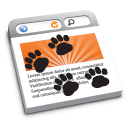 Version 1.9.11 of HistoryHound is now available, providing full support for indexing Safari 8 history and cache files. It also allows you to add a single URL to your search index in HistoryHound’s search preferences, and can be used as an upgrade to copies of HistoryHound purchased on the Mac App Store. Version 1.9.11 of HistoryHound is now available, providing full support for indexing Safari 8 history and cache files. It also allows you to add a single URL to your search index in HistoryHound’s search preferences, and can be used as an upgrade to copies of HistoryHound purchased on the Mac App Store.
If you purchased HistoryHound from the Mac App Store, just make sure to run version 1.9.11 once after you download it BEFORE you get rid of the copy you bought from the App Store. This will allow the new version of HistoryHound to copy your license from the version you bought from Apple.
Go to the HistoryHound Release page for full details and download links.
Posted in HistoryHound, Yosemite | No Comments »
Wednesday, January 7th, 2015
I just posted an update to Default Folder X that corrects a few issues that have come up:
- Fixed a bug in which Default Folder X’s Get Info dialog would fail to prompt you for a file when invoked from the menubar while there was no file dialog active.
- On Mac OS 10.8.5, Default Folder X could cause Save sheets to get progressively smaller. This has been fixed.
- Corrected a compatibility issue with Glyphs for Mac.
If you’re running Mac OS 10.8.5 you should definitely install the update immediately. Or if you use the Glyphs font editing app or rely on Default Folder X’s Get Info feature, grab the update now. Otherwise, it’s not crucial that you rush to get the new version.
Happy New Year!
Posted in Default Folder X, Mountain Lion, Yosemite | No Comments »
Friday, December 12th, 2014
 Here’s the latest release of Default Folder X. It fixes the “Attack of the 50-foot Save Sheet” bug in Yosemite, makes the initial folder in Mail and NetNewsWire file dialogs work sanely, and addresses some problems in Default Folder X itself. It should track your recent folders better, its contextual menu works in column view in Yosemite, and the menubar menu now has all the more-frequently-used stuff at the top, where it’s easier to get to. Here’s the latest release of Default Folder X. It fixes the “Attack of the 50-foot Save Sheet” bug in Yosemite, makes the initial folder in Mail and NetNewsWire file dialogs work sanely, and addresses some problems in Default Folder X itself. It should track your recent folders better, its contextual menu works in column view in Yosemite, and the menubar menu now has all the more-frequently-used stuff at the top, where it’s easier to get to.
I’m still working on a couple of additional issues in Yosemite (though they occur very infrequently), so the website isn’t going to get its makeover until after the holidays (sigh). Yosemite’s a bit of a frustrating beast.
And one more thing… If you find that Default Folder X keeps asking you to enter your registration code every few days, stop using MacKeeper. Their latest release mistakenly deletes Default Folder X’s preference files. I’ve already notified them of the problem, but it’d probably get fixed a little faster if you contacted them too (use the phone number at the bottom of the linked page).
A list of changes and download links are on the Default Folder X Release page.
Posted in Default Folder X, Yosemite | No Comments »
|

|
|

|
|
![]()


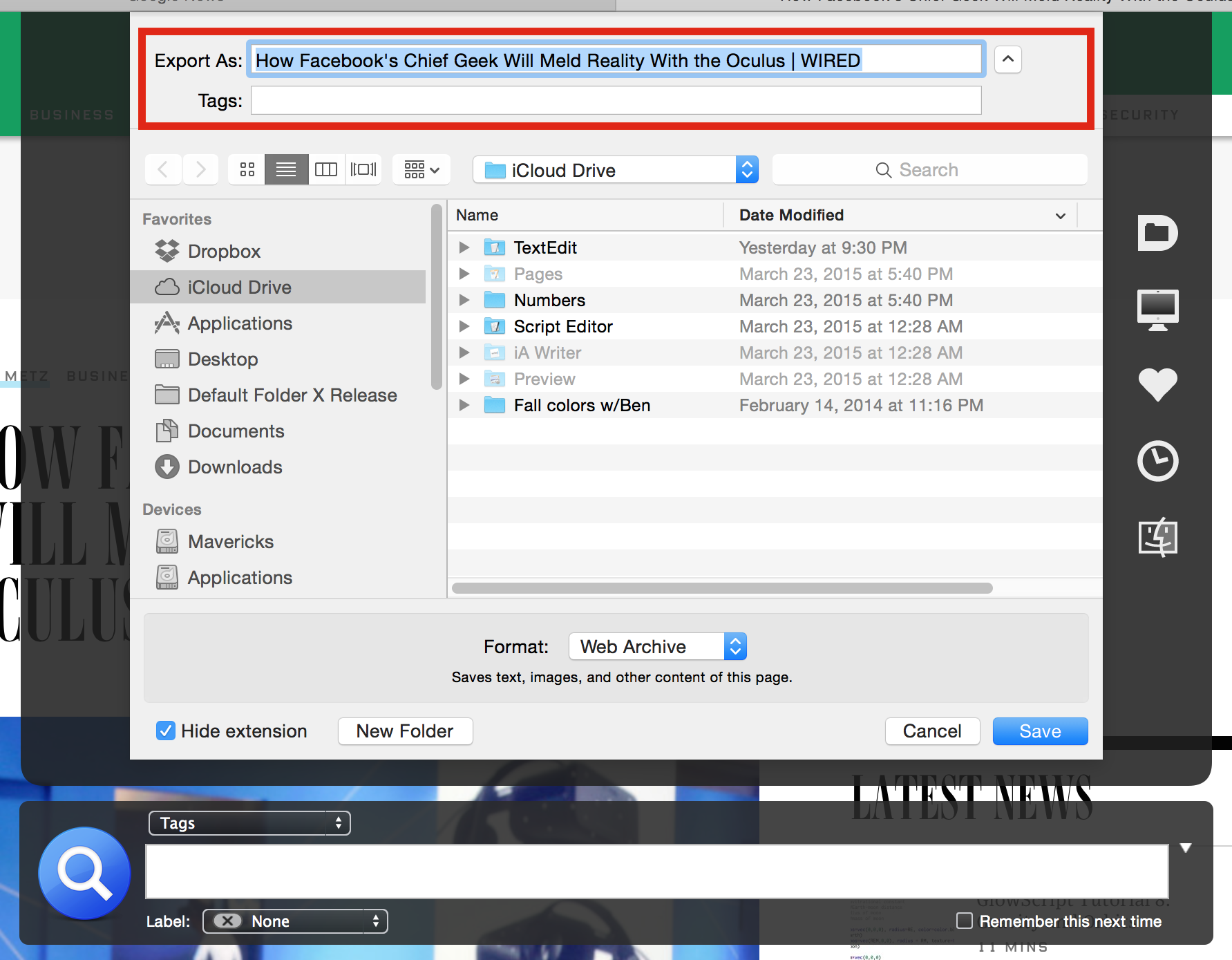
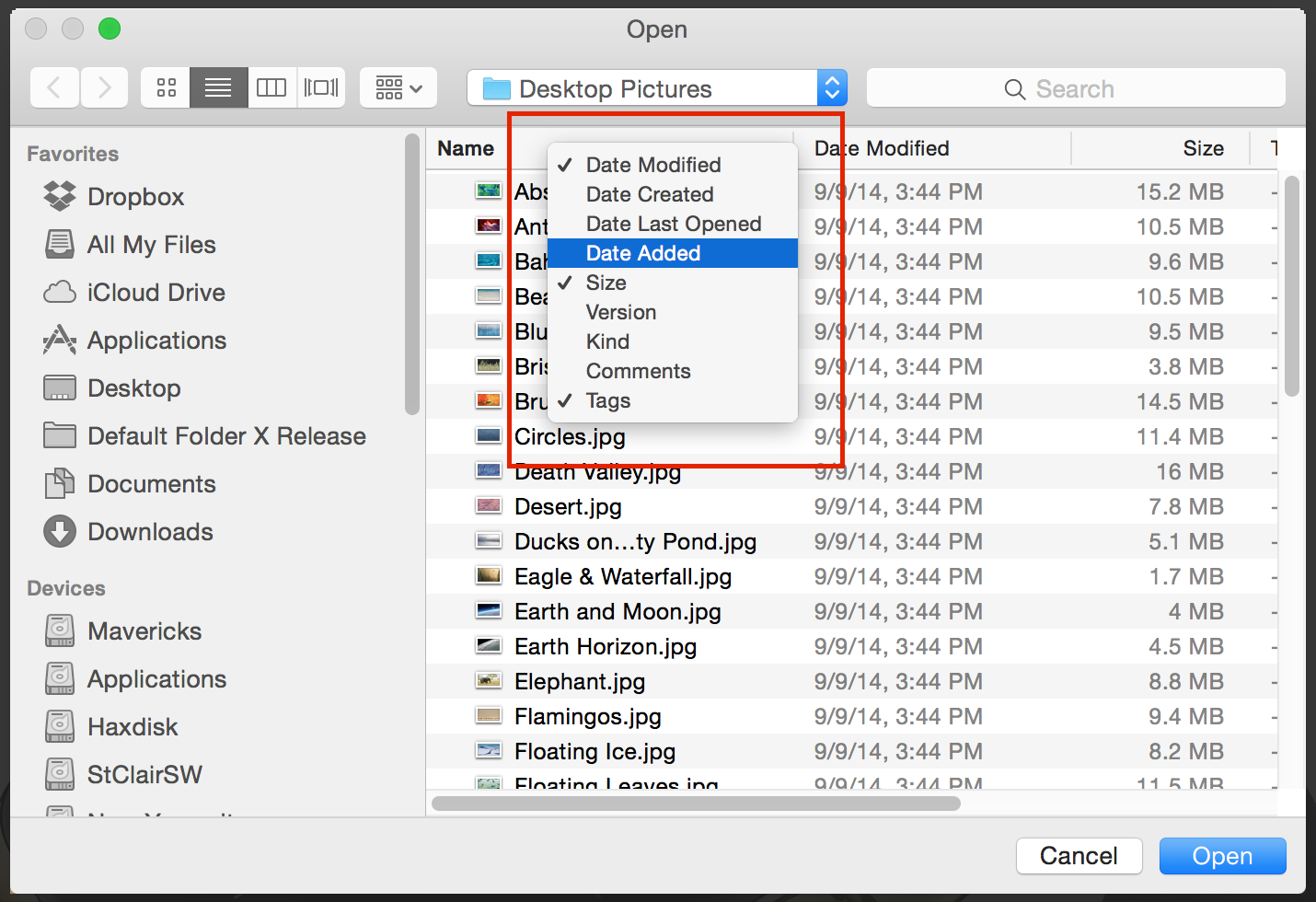
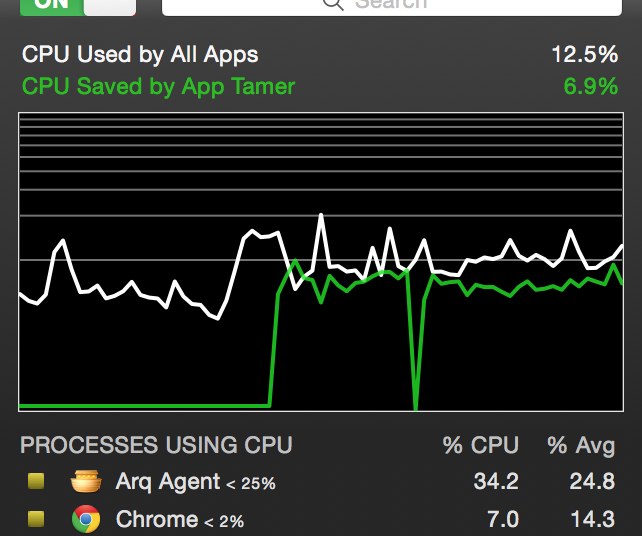 In the screenshot of App Tamer’s logarithmic cpu graph to the right, each horizontal gray line on the graph represents a 10% increment. As you can see, the bottom 10% increment takes up half of the vertical space, the next 10% takes up 15% of the space, and so on, with each successive 10% increment taking a smaller amount of screen real estate. This magnifies the bottom end of the graph, where most of the activity happens on Macs with lots of cpu power.
In the screenshot of App Tamer’s logarithmic cpu graph to the right, each horizontal gray line on the graph represents a 10% increment. As you can see, the bottom 10% increment takes up half of the vertical space, the next 10% takes up 15% of the space, and so on, with each successive 10% increment taking a smaller amount of screen real estate. This magnifies the bottom end of the graph, where most of the activity happens on Macs with lots of cpu power.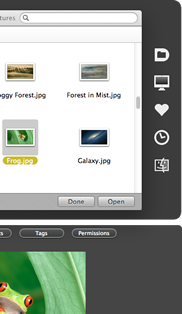 I’m happy to announce that Default Folder X version 4.6.14 is available today – it offers a number of bug fixes and improvements.
I’m happy to announce that Default Folder X version 4.6.14 is available today – it offers a number of bug fixes and improvements.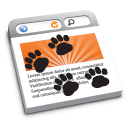 Version 1.9.11 of HistoryHound is now available, providing full support for indexing Safari 8 history and cache files. It also allows you to add a single URL to your search index in HistoryHound’s search preferences, and can be used as an upgrade to copies of HistoryHound purchased on the Mac App Store.
Version 1.9.11 of HistoryHound is now available, providing full support for indexing Safari 8 history and cache files. It also allows you to add a single URL to your search index in HistoryHound’s search preferences, and can be used as an upgrade to copies of HistoryHound purchased on the Mac App Store.