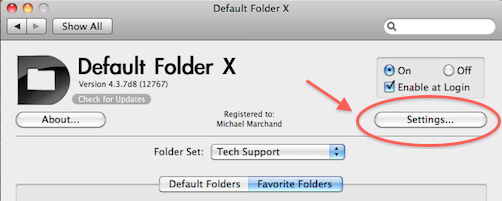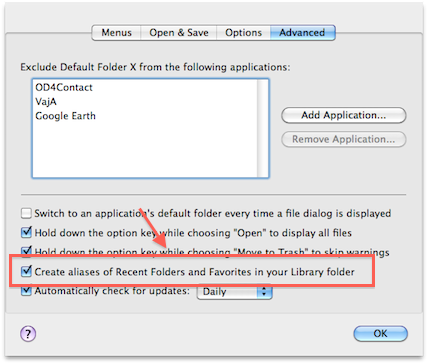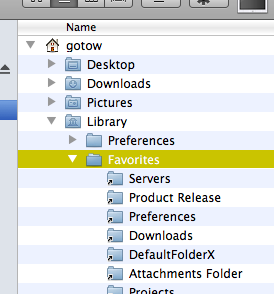Default Folder X lets you mark folders as favorites so you can get to them quickly. Unfortunately, it displays those folders in its menus using their names – if you’ve got two identically named folders named “Images,” for instance, they both show up in Default Folder X’s menus as “Images” and it’s hard to tell them apart.
Because of this, I’ve gotten a few requests for the ability to change the names of Favorites without changing the name of the actual folders that they point to. This feature is on my To-Do list, but in the meantime here’s a workaround to do it with the current version of Default Folder X:
- Open Default Folder X in System Preferences.
- Click on the Settings button.
- Click on the Advanced tab and turn on “Create aliases for Recent Folders and Favorites in your Library folder”.
- In the Finder, navigate to this folder: HOME/Library/Favorites. Locate the aliases of the folders you want to rename.
- Rename the alias files using the Finder. Default Folder X will then read those names and substitute them for the original folder names in its menus.